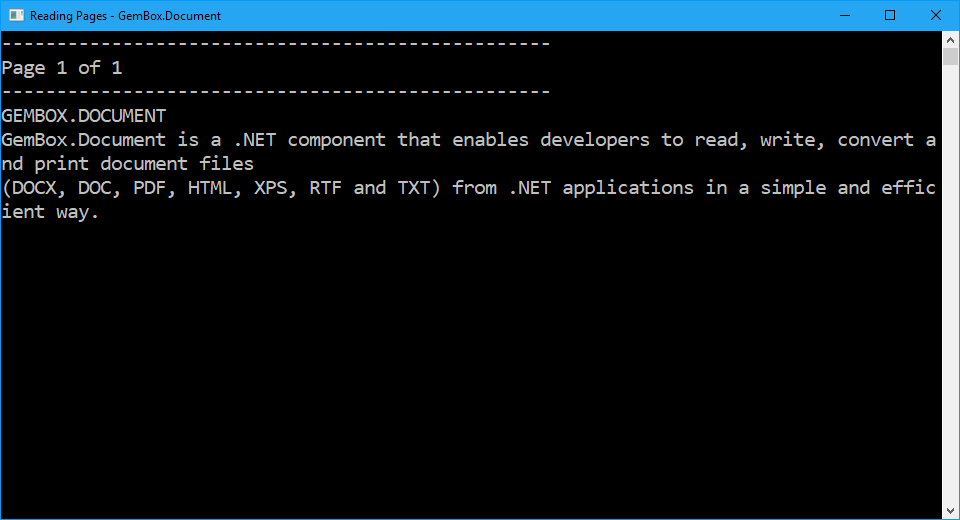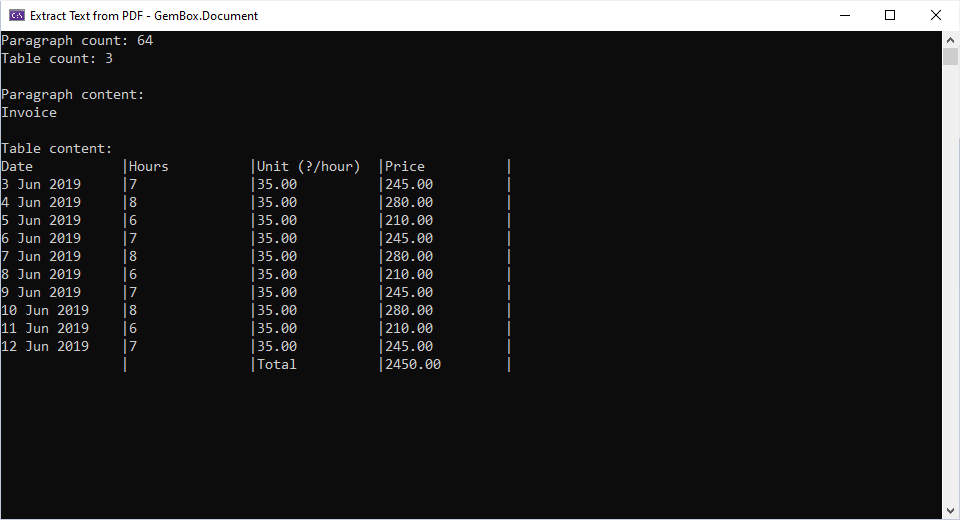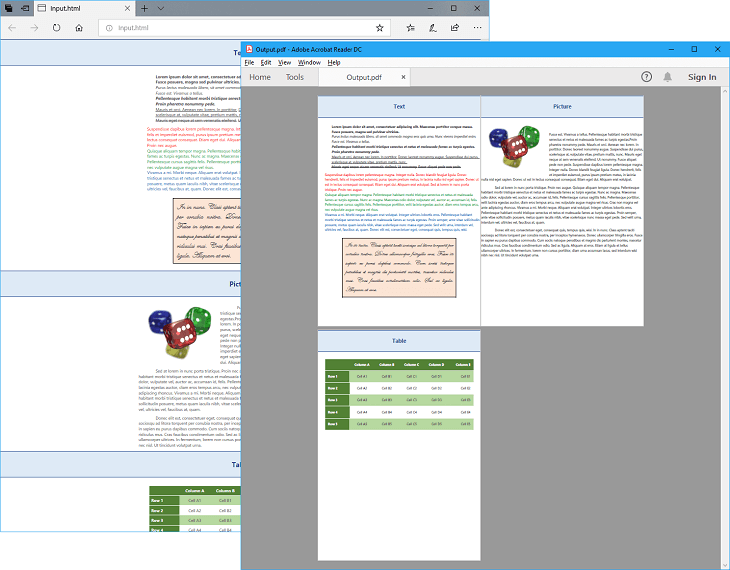Open and read Word files
With GemBox.Document you can open and read many Word file formats (like DOCX, DOC, RTF, ODT and HTML) in the same manner. The documents can be loaded using one of the DocumentModel.Load methods from your C# and VB.NET application. These methods enable you to work with a physical file (when providing the file's path) or with an in-memory file (when providing the file's Stream).
You can specify the format of your Word file by providing an object from the LoadOptions derived class (like DocxLoadOptions, DocLoadOptions, RtfLoadOptions, and HtmlLoadOptions). Or you can let GemBox.Document choose the appropriate options for you when opening the file by omitting the LoadOptions.
The following example shows how you can read the content and additional information from a Word file.
using GemBox.Document;
using System;
using System.Linq;
class Program
{
static void Main()
{
// If using the Professional version, put your serial key below.
ComponentInfo.SetLicense("FREE-LIMITED-KEY");
// Load Word document from file's path.
var document = DocumentModel.Load("%InputFileName%");
// Get Word document's plain text.
string text = document.Content.ToString();
// Get Word document's count statistics.
int charactersCount = text.Replace(Environment.NewLine, string.Empty).Length;
int wordsCount = document.Content.CountWords();
int paragraphsCount = document.GetChildElements(true, ElementType.Paragraph).Count();
int pageCount = document.GetPaginator().Pages.Count;
// Display file's count statistics.
Console.WriteLine($"Characters count: {charactersCount}");
Console.WriteLine($" Words count: {wordsCount}");
Console.WriteLine($"Paragraphs count: {paragraphsCount}");
Console.WriteLine($" Pages count: {pageCount}");
Console.WriteLine();
// Display file's text content.
Console.WriteLine(text);
}
}
Imports GemBox.Document
Imports System
Imports System.Linq
Module Program
Sub Main()
' If using the Professional version, put your serial key below.
ComponentInfo.SetLicense("FREE-LIMITED-KEY")
' Load Word document from file's path.
Dim document = DocumentModel.Load("%InputFileName%")
' Get Word document's plain text.
Dim text As String = document.Content.ToString()
' Get Word document's count statistics.
Dim charactersCount As Integer = text.Replace(Environment.NewLine, String.Empty).Length
Dim wordsCount As Integer = document.Content.CountWords()
Dim paragraphsCount As Integer = document.GetChildElements(True, ElementType.Paragraph).Count()
Dim pageCount As Integer = document.GetPaginator().Pages.Count
' Display file's count statistics.
Console.WriteLine($"Characters count: {charactersCount}")
Console.WriteLine($" Words count: {wordsCount}")
Console.WriteLine($"Paragraphs count: {paragraphsCount}")
Console.WriteLine($" Pages count: {pageCount}")
Console.WriteLine()
' Display file's text content.
Console.WriteLine(text)
End Sub
End Module
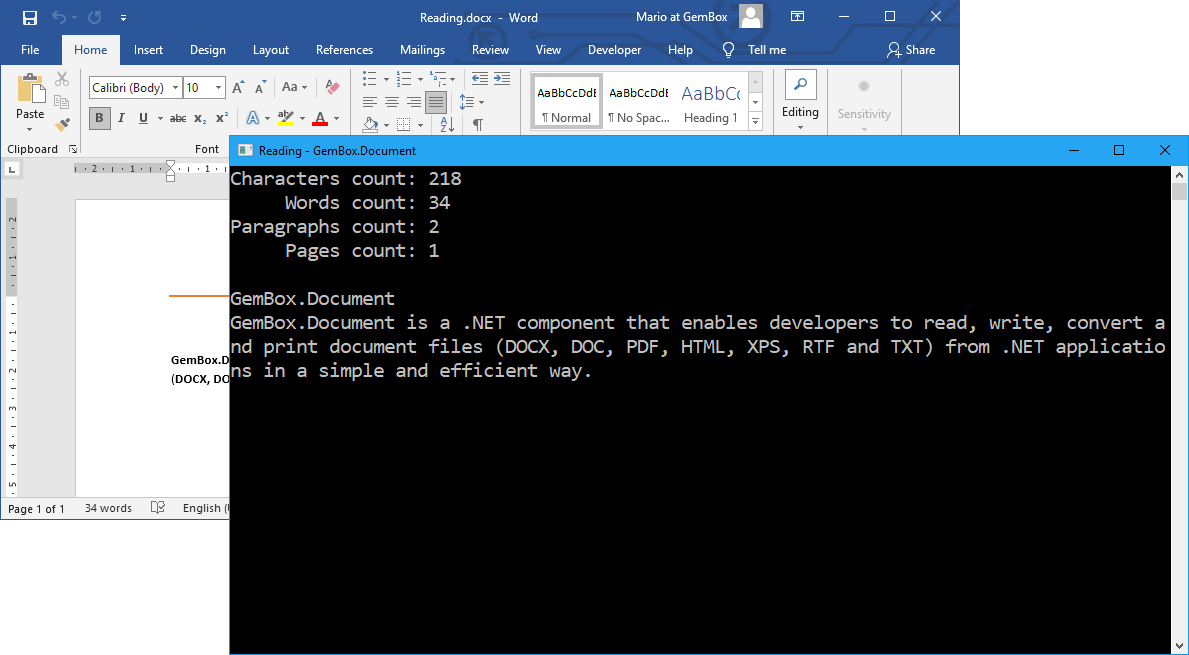
Reading Word document's elements
Besides reading the text of the whole document, you can also read just some part of it, like a specific Section element or HeaderFooter element. Each element has a Content property with which you can extract its text via the Content.ToString method.
The following example shows how you can open a document and traverse through all Paragraph elements and their child Run elements, and read their text and formatting. To read more about the visual information of the content elements, see the Formats and Styles help page.
using GemBox.Document;
using System;
using System.IO;
using System.Linq;
class Program
{
static void Main()
{
// If using the Professional version, put your serial key below.
ComponentInfo.SetLicense("FREE-LIMITED-KEY");
var document = DocumentModel.Load("%InputFileName%");
using (var writer = File.CreateText("Output.txt"))
{
// Iterate through all Paragraph elements in the Word document.
foreach (Paragraph paragraph in document.GetChildElements(true, ElementType.Paragraph))
{
// Iterate through all Run elements in the Paragraph element.
foreach (Run run in paragraph.GetChildElements(true, ElementType.Run))
{
string text = run.Text;
CharacterFormat format = run.CharacterFormat;
// Replace text with bold formatting to 'Mathematical Bold Italic' Unicode characters.
// For instance, "ABC" to "𝑨𝑩𝑪".
if (format.Bold)
{
text = string.Concat(text.Select(
c => c >= 'A' && c <= 'Z' ? char.ConvertFromUtf32(119847 + c) :
c >= 'a' && c <= 'z' ? char.ConvertFromUtf32(119841 + c) :
c.ToString()));
}
writer.Write(text);
}
writer.WriteLine();
}
}
}
}
Imports GemBox.Document
Imports System
Imports System.IO
Imports System.Linq
Module Program
Sub Main()
' If using the Professional version, put your serial key below.
ComponentInfo.SetLicense("FREE-LIMITED-KEY")
Dim document = DocumentModel.Load("%InputFileName%")
Using writer = File.CreateText("Output.txt")
' Iterate through all Paragraph elements in the Word document.
For Each paragraph As Paragraph In document.GetChildElements(True, ElementType.Paragraph)
' Iterate through all Run elements in the Paragraph element.
For Each run As Run In paragraph.GetChildElements(True, ElementType.Run)
Dim text As String = run.Text
Dim format As CharacterFormat = run.CharacterFormat
' Replace text with bold formatting to 'Mathematical Bold Italic' Unicode characters.
' For instance, "ABC" to "𝑨𝑩𝑪".
If format.Bold Then
text = String.Concat(text.Select(
Function(c)
Return If(c >= "A"c AndAlso c <= "Z"c, Char.ConvertFromUtf32(119847 + AscW(c)),
If(c >= "a"c AndAlso c <= "z"c, Char.ConvertFromUtf32(119841 + AscW(c)),
c.ToString()))
End Function))
End If
writer.Write(text)
Next
writer.WriteLine()
Next
End Using
End Sub
End Module
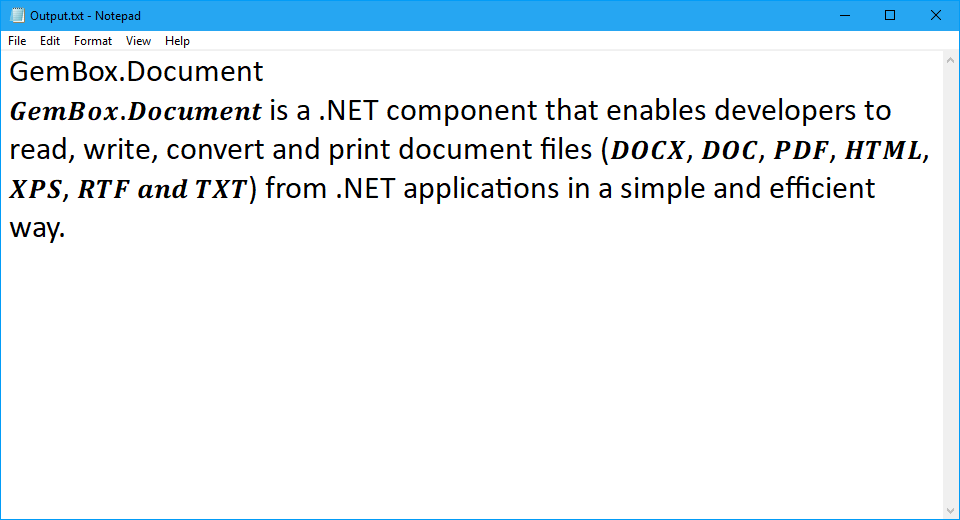
By combining these two examples you can achieve various tasks, like selecting only the Table elements and reading their text content, or selecting only the Picture elements and extracting their images, or reading the Run.Text property of only the highlighted elements (the ones that have CharacterFormat.HighlightColor).
Reading Word document's pages
Word files (DOCX, DOC, RTF, HTML, etc.) don't have a page concept, which means they don't contain information about how many pages they occupy nor which element is on which page.
They are of a flow document type and their content is written in a flow-able manner. The page concept is specific to the Word application(s) that renders or displays the document.
On the other hand, files of fixed document type (PDF, XPS, etc.) do have a page concept. Their content is fixed: it's defined on which exact page location the elements are rendered.
GemBox.Document uses its rendering engine to paginate and render the document's content when saving to PDF, XPS, or image format. So, the best and the easiest way to read the text content of some specific page is to convert a Word document to a PDF file (or save a specific Word page as a PDF) with GemBox.Document and then read the PDF page's text content with our other component, GemBox.Pdf.
Nevertheless, the following example shows how you can use GemBox.Document's rendering engine to retrieve each document page as a FrameworkElement object from a WPF framework and then extract text from it using the provided FrameworkElement.ToText extension method.
using GemBox.Document;
using System;
using System.IO;
class Program
{
static void Main()
{
// If using the Professional version, put your serial key below.
ComponentInfo.SetLicense("FREE-LIMITED-KEY");
var document = DocumentModel.Load("%InputFileName%");
var pages = document.GetPaginator().Pages;
int pageNumber = 1;
foreach (DocumentModelPage page in pages)
{
Console.WriteLine(new string('-', 50));
Console.WriteLine($"Page {pageNumber++} of {pages.Count}");
Console.WriteLine(new string('-', 50));
using (var stream = new MemoryStream())
{
// Save Word document's page to TXT file.
var txtSaveOptions = SaveOptions.TxtDefault;
page.Save(stream, txtSaveOptions);
// Display page's extracted text.
Console.WriteLine(txtSaveOptions.Encoding.GetString(stream.ToArray()));
}
}
}
}
Imports GemBox.Document
Imports System
Imports System.IO
Module Program
Sub Main()
' If using the Professional version, put your serial key below.
ComponentInfo.SetLicense("FREE-LIMITED-KEY")
Dim document = DocumentModel.Load("%InputFileName%")
Dim pages = document.GetPaginator().Pages
Dim pageNumber As Integer = 1
For Each page As DocumentModelPage In pages
Console.WriteLine(New String("-"c, 50))
Console.WriteLine($"Page {pageNumber} of {pages.Count}")
pageNumber += 1
Console.WriteLine(New String("-"c, 50))
Using stream As New MemoryStream()
' Save Word document's page to TXT file.
Dim txtSaveOptions = SaveOptions.TxtDefault
page.Save(stream, txtSaveOptions)
' Display page's extracted text.
Console.WriteLine(txtSaveOptions.Encoding.GetString(stream.ToArray()))
End Using
Next
End Sub
End Module