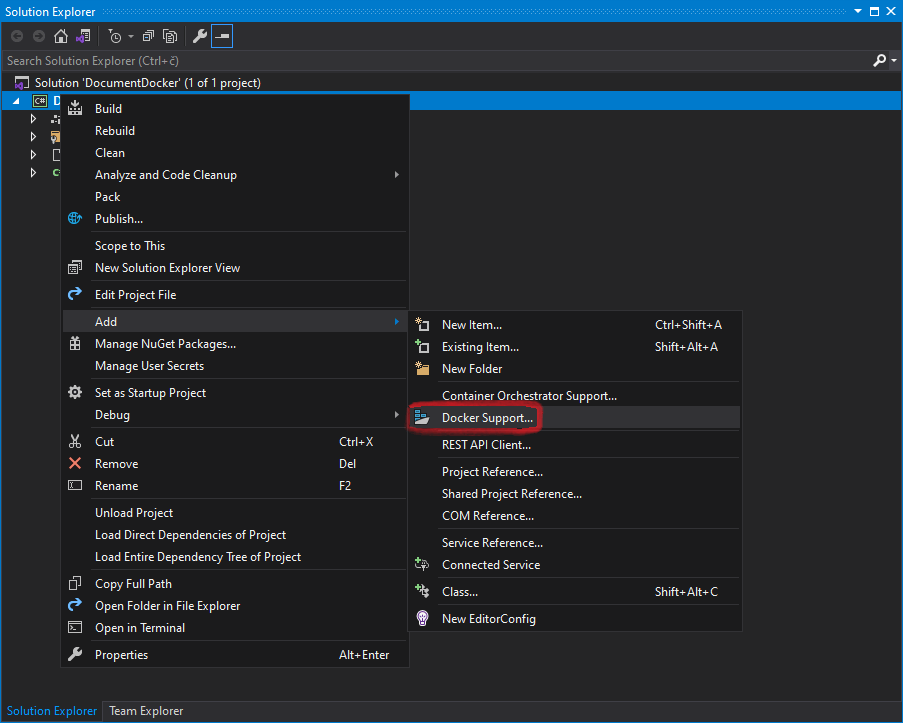Create Word (DOCX) or PDF file on Azure
GemBox.Document is a standalone .NET component that's ideal for web applications because of its fast performance and thread safety when working with multiple DocumentModel objects.
GemBox.Document can be used on various platforms including Azure Functions and Azure App Services. To create an Azure function, search for "Azure Functions" in a new project dialog. To avoid any potential issues with GemBox.Document, we recommend using the newer versions of Azure Functions (v3 or above). The following is an Azure function project file: The following example shows how you can create a Word document using GemBox.Document in an Azure Function. Note that saving to an XPS currently works only on Azure Functions that target .NET Framework 4.8. App Service is a fully managed platform for building, deploying and scaling web apps. GemBox.Document can be used from applications that run on an App Service. To build an ASP.NET Core application, check out our ASP.NET Core example. To publish an application to Azure App service you need to: 1. Pick Azure as publish target. 2. Pick Azure App Service as a specific target. 3. Specify existing App Service or create a new one. Using full functionality of GemBox.Document in an App Service application requires adjustments explained in detail on Supported Platforms help page.Azure Functions

<Project Sdk="Microsoft.NET.Sdk">
<PropertyGroup>
<TargetFramework>net8.0</TargetFramework>
<AzureFunctionsVersion>v4</AzureFunctionsVersion>
<OutputType>Exe</OutputType>
</PropertyGroup>
<ItemGroup>
<PackageReference Include="GemBox.Document" Version="*" />
<PackageReference Include="Microsoft.Azure.Functions.Worker" Version="2.0.0" />
<PackageReference Include="Microsoft.Azure.Functions.Worker.Extensions.Http" Version="3.2.0" />
<PackageReference Include="Microsoft.Azure.Functions.Worker.Sdk" Version="2.0.0" />
</ItemGroup>
<ItemGroup>
<None Update="host.json">
<CopyToOutputDirectory>PreserveNewest</CopyToOutputDirectory>
</None>
<None Update="local.settings.json">
<CopyToOutputDirectory>PreserveNewest</CopyToOutputDirectory>
<CopyToPublishDirectory>Never</CopyToPublishDirectory>
</None>
</ItemGroup>
</Project>
using GemBox.Document;
using Microsoft.Azure.Functions.Worker;
using Microsoft.Azure.Functions.Worker.Http;
using System.IO;
using System.Net;
using System.Threading.Tasks;
public class GemBoxFunction
{
[Function("GemBoxFunction")]
public async Task<HttpResponseData> Run([HttpTrigger(AuthorizationLevel.Anonymous, "get")] HttpRequestData req)
{
// If using the Professional version, put your serial key below.
ComponentInfo.SetLicense("FREE-LIMITED-KEY");
var document = new DocumentModel();
var section = new Section(document);
document.Sections.Add(section);
var paragraph = new Paragraph(document);
section.Blocks.Add(paragraph);
var run = new Run(document, "Hello World!");
paragraph.Inlines.Add(run);
string fileName = "Output.docx";
var options = SaveOptions.DocxDefault;
using var stream = new MemoryStream();
document.Save(stream, options);
var bytes = stream.ToArray();
var response = req.CreateResponse(HttpStatusCode.OK);
response.Headers.Add("Content-Type", options.ContentType);
response.Headers.Add("Content-Disposition", "attachment; filename=" + fileName);
await response.Body.WriteAsync(bytes, 0, bytes.Length);
return response;
}
}
Imports GemBox.Document
Imports Microsoft.Azure.Functions.Worker
Imports Microsoft.Azure.Functions.Worker.Http
Imports System.IO
Imports System.Net
Imports System.Threading.Tasks
Public Class GemBoxFunction
<[Function]("GemBoxFunction")>
Public Async Function Run(<HttpTrigger(AuthorizationLevel.Anonymous, "get")> req As HttpRequestData) As Task(Of HttpResponseData)
' If using the Professional version, put your serial key below.
ComponentInfo.SetLicense("FREE-LIMITED-KEY")
Dim document As New DocumentModel()
Dim section As New Section(document)
document.Sections.Add(section)
Dim paragraph As New Paragraph(document)
section.Blocks.Add(paragraph)
Dim inline As New Run(document, "Hello World!")
paragraph.Inlines.Add(inline)
Dim fileName = "Output.docx"
Dim options = SaveOptions.DocxDefault
Using stream As New MemoryStream()
document.Save(stream, options)
Dim bytes = stream.ToArray()
Dim response = req.CreateResponse(HttpStatusCode.OK)
response.Headers.Add("Content-Type", options.ContentType)
response.Headers.Add("Content-Disposition", "attachment; filename=" & fileName)
Await response.Body.WriteAsync(bytes, 0, bytes.Length)
Return response
End Using
End Function
End Class
Azure App Services