Merge Pictures in Word Documents Using C# and VB.NET
GemBox.Document offers three ways to merge pictures in Word documents programmatically:
- using
MERGEFIELDwith a specialMailMerge.PicturePrefixprefix in its name, - using
INCLUDEPICTUREwith a nestedMERGEFIELD, - using
FieldMergingevent as shown in Customize Merge example.
The example below shows how to merge pictures using MERGEFIELD elements with a default "Picture:" prefix.
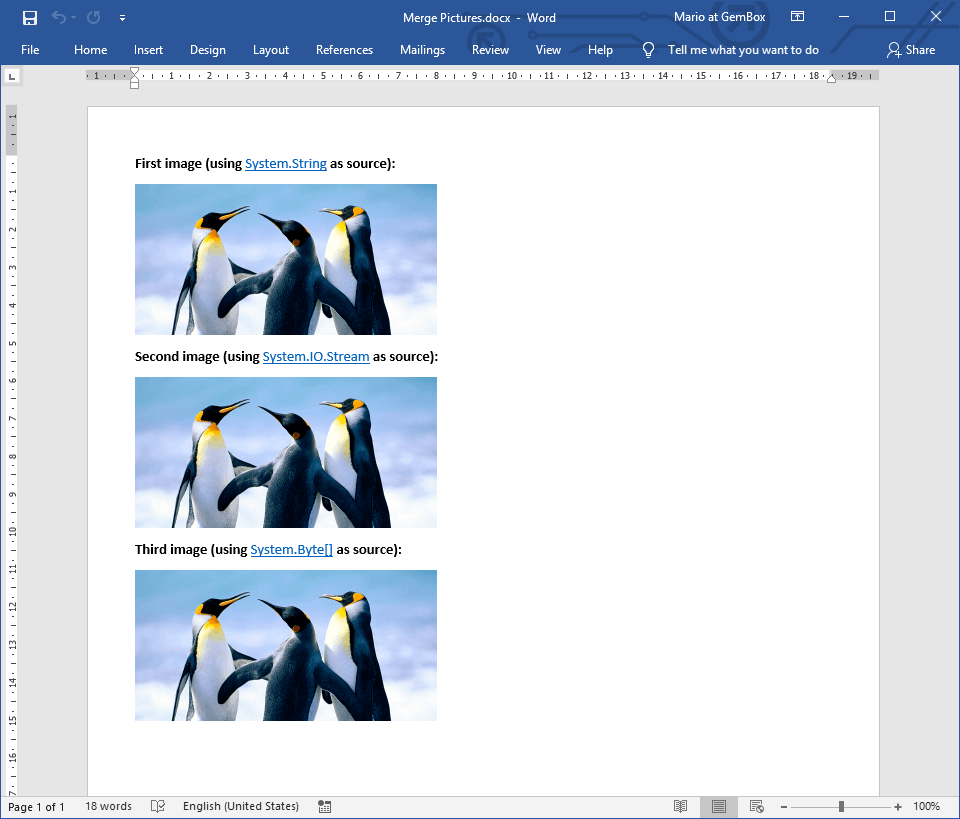
using GemBox.Document;
using System;
using System.IO;
class Program
{
static void Main()
{
// If using the Professional version, put your serial key below.
ComponentInfo.SetLicense("FREE-LIMITED-KEY");
var document = DocumentModel.Load("%InputFileName%");
// Using picture's path, stream and byte array as a data source.
var dataSource = new
{
Img1 = "%#Penguins.png%",
Img2 = File.OpenRead("%#Penguins.png%"),
Img3 = File.ReadAllBytes("%#Penguins.png%"),
};
document.MailMerge.Execute(dataSource);
document.Save("Merge Pictures.%OutputFileType%");
}
}
Imports GemBox.Document
Imports System
Imports System.IO
Module Program
Sub Main()
' If using the Professional version, put your serial key below.
ComponentInfo.SetLicense("FREE-LIMITED-KEY")
Dim document = DocumentModel.Load("%InputFileName%")
' Using picture's path, stream and byte array as a data source.
Dim dataSource = New With
{
.Img1 = "%#Penguins.png%",
.Img2 = File.OpenRead("%#Penguins.png%"),
.Img3 = File.ReadAllBytes("%#Penguins.png%")
}
document.MailMerge.Execute(dataSource)
document.Save("Merge Pictures.%OutputFileType%")
End Sub
End Module
Picture field with template
GemBox.Document supports Picture, TextBox and Shape as templates for a merged picture. Properties specified in a template shape, like size and position, are copied to a merged picture.
Also, you can keep the aspect ratio of the picture that's being merged, by using the picture field switches.
\x- resize the resulting picture horizontally, keeping the template shape's height.\y- resize the resulting picture vertically, keeping the template shape's width.\x \y- resize the resulting picture either horizontally or vertically.
The following example shows how to merge pictures using template shapes and picture field switches.
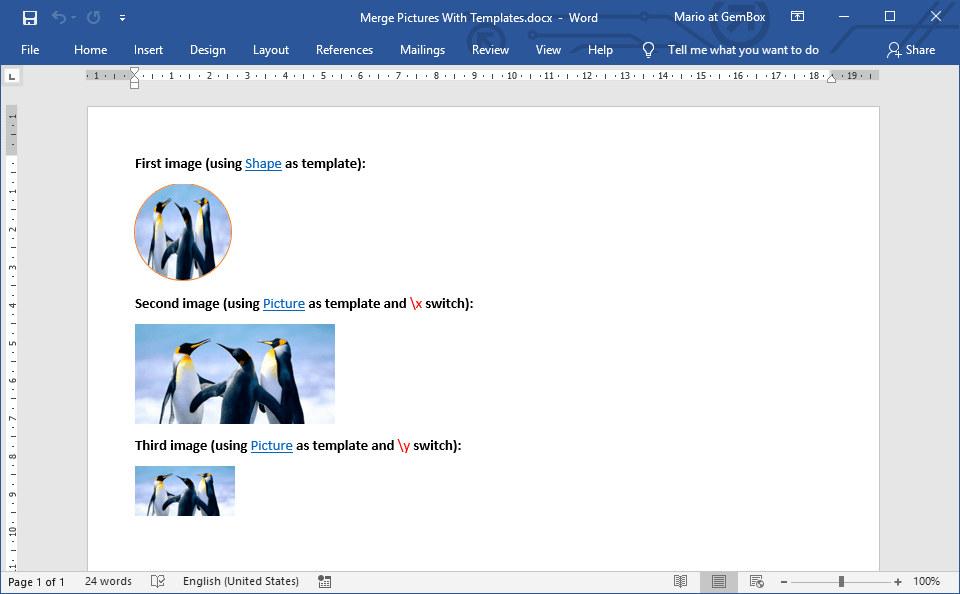
using GemBox.Document;
using System;
using System.IO;
class Program
{
static void Main()
{
// If using the Professional version, put your serial key below.
ComponentInfo.SetLicense("FREE-LIMITED-KEY");
var document = DocumentModel.Load("%InputFileName%");
var dataSource = new
{
Pic1 = "%#Penguins.png%",
Pic2 = "%#Penguins.png%",
Pic3 = "%#Penguins.png%"
};
// You can use FieldMerging event to set picture properties
// that were not specified in template placeholder.
document.MailMerge.FieldMerging += (sender, e) =>
{
if (e.Inline is Picture picture)
picture.Metadata.Description = "Three dancing penguins.";
};
document.MailMerge.Execute(dataSource);
document.Save("Merge Pictures With Templates.%OutputFileType%");
}
}
Imports GemBox.Document
Imports System
Imports System.IO
Module Program
Sub Main()
' If using the Professional version, put your serial key below.
ComponentInfo.SetLicense("FREE-LIMITED-KEY")
Dim document = DocumentModel.Load("%InputFileName%")
Dim dataSource = New With
{
.Pic1 = "%#Penguins.png%",
.Pic2 = "%#Penguins.png%",
.Pic3 = "%#Penguins.png%"
}
' You can use FieldMerging event to set picture properties
' that were not specified in template placeholder.
AddHandler document.MailMerge.FieldMerging,
Sub(sender, e)
If TypeOf e.Inline Is Picture Then
DirectCast(e.Inline, Picture).Metadata.Description = "Three dancing penguins."
End If
End Sub
document.MailMerge.Execute(dataSource)
document.Save("Merge Pictures With Templates.%OutputFileType%")
End Sub
End Module
Visit the Mail Merge - Picture mail merge to read more about picture merging.

