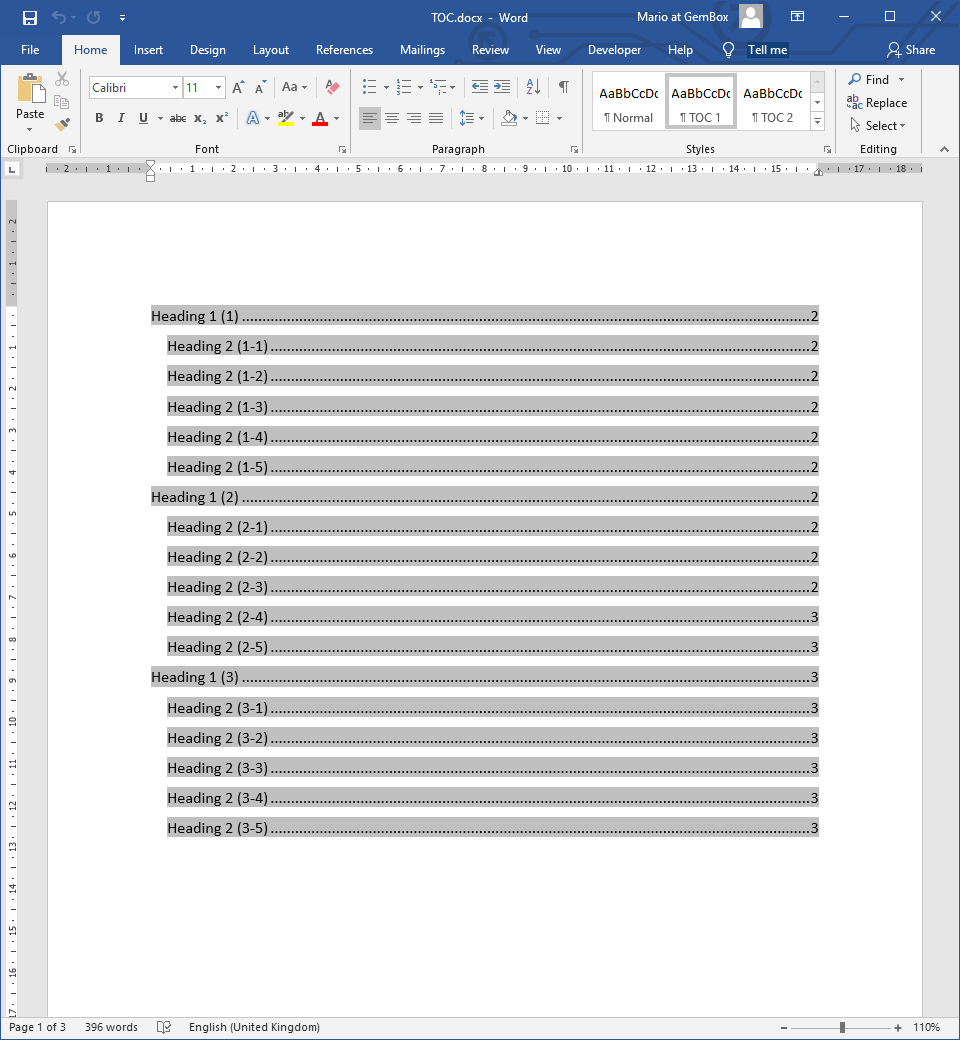Add Shapes to Word Documents
The example below shows how you can create and customize shapes of different types and layouts using the GemBox.Document library in your C# and VB.NET applications.
using GemBox.Document;
using GemBox.Document.Drawing;
class Program
{
static void Main()
{
// If using the Professional version, put your serial key below.
ComponentInfo.SetLicense("FREE-LIMITED-KEY");
var document = new DocumentModel();
var section = new Section(document);
document.Sections.Add(section);
var pageSetup = section.PageSetup;
pageSetup.PageColor = Color.LightGray;
var paragraph = new Paragraph(document);
section.Blocks.Add(paragraph);
// Add yellow rounded rectangle with 35% rounded corners.
var roundedRectangle = new Shape(document, ShapeType.RoundedRectangle, Layout.Inline(
new Size(4, 2, LengthUnit.Centimeter)));
roundedRectangle.AdjustValues["adj"] = 35000;
roundedRectangle.Outline.Width = 10;
roundedRectangle.Outline.Fill.SetSolid(Color.Yellow);
roundedRectangle.Fill.SetEmpty();
paragraph.Inlines.Add(roundedRectangle);
// Add red horizontal line.
var width = pageSetup.PageWidth - pageSetup.PageMargins.Left - pageSetup.PageMargins.Right;
var horizontalLine = new Shape(document, ShapeType.Line, Layout.Floating(
new HorizontalPosition(HorizontalPositionType.Left, HorizontalPositionAnchor.Margin),
new VerticalPosition(6, LengthUnit.Centimeter, VerticalPositionAnchor.InsideMargin),
new Size(width, 0)));
horizontalLine.Outline.Width = 4;
horizontalLine.Outline.Fill.SetSolid(Color.Red);
paragraph.Inlines.Add(horizontalLine);
// Add green vertical line.
var height = pageSetup.PageHeight - pageSetup.PageMargins.Top - pageSetup.PageMargins.Bottom;
var verticalLine = new Shape(document, ShapeType.Line, Layout.Floating(
new HorizontalPosition(16, LengthUnit.Centimeter, HorizontalPositionAnchor.Page),
new VerticalPosition(VerticalPositionType.Top, VerticalPositionAnchor.Margin),
new Size(85, height)));
verticalLine.Outline.Width = 8;
verticalLine.Outline.Fill.SetSolid(Color.DarkGreen);
paragraph.Inlines.Add(verticalLine);
// Add blue down arrow with 15% rotation.
var downArrowLayout = Layout.Floating(
new HorizontalPosition(HorizontalPositionType.Center, HorizontalPositionAnchor.Margin),
new VerticalPosition(VerticalPositionType.Center, VerticalPositionAnchor.Margin),
new Size(8, 12, LengthUnit.Centimeter));
downArrowLayout.Transform.Rotation = 15;
var downArrow = new Shape(document, ShapeType.DownArrow, downArrowLayout);
downArrow.Outline.Width = 3;
downArrow.Outline.Fill.SetSolid(Color.White);
downArrow.Fill.SetSolid(new Color(91, 155, 213));
paragraph.Inlines.Add(downArrow);
document.Save("Shapes.%OutputFileType%");
}
}
Imports GemBox.Document
Imports GemBox.Document.Drawing
Module Program
Sub Main()
' If using the Professional version, put your serial key below.
ComponentInfo.SetLicense("FREE-LIMITED-KEY")
Dim document As New DocumentModel()
Dim section As New Section(document)
document.Sections.Add(section)
Dim pageSetup = section.PageSetup
pageSetup.PageColor = Color.LightGray
Dim paragraph As New Paragraph(document)
section.Blocks.Add(paragraph)
' Add yellow rounded rectangle with 35% rounded corners.
Dim roundedRectangle As New Shape(document, ShapeType.RoundedRectangle, Layout.Inline(
New Size(4, 2, LengthUnit.Centimeter)))
roundedRectangle.AdjustValues("adj") = 35000
roundedRectangle.Outline.Width = 10
roundedRectangle.Outline.Fill.SetSolid(Color.Yellow)
roundedRectangle.Fill.SetEmpty()
paragraph.Inlines.Add(roundedRectangle)
' Add red horizontal line.
Dim width = pageSetup.PageWidth - pageSetup.PageMargins.Left - pageSetup.PageMargins.Right
Dim horizontalLine As New Shape(document, ShapeType.Line, Layout.Floating(
New HorizontalPosition(HorizontalPositionType.Left, HorizontalPositionAnchor.Margin),
New VerticalPosition(6, LengthUnit.Centimeter, VerticalPositionAnchor.InsideMargin),
New Size(width, 0)))
horizontalLine.Outline.Width = 4
horizontalLine.Outline.Fill.SetSolid(Color.Red)
paragraph.Inlines.Add(horizontalLine)
' Add green vertical line.
Dim height = pageSetup.PageHeight - pageSetup.PageMargins.Top - pageSetup.PageMargins.Bottom
Dim verticalLine As New Shape(document, ShapeType.Line, Layout.Floating(
New HorizontalPosition(16, LengthUnit.Centimeter, HorizontalPositionAnchor.Page),
New VerticalPosition(VerticalPositionType.Top, VerticalPositionAnchor.Margin),
New Size(85, height)))
verticalLine.Outline.Width = 8
verticalLine.Outline.Fill.SetSolid(Color.DarkGreen)
paragraph.Inlines.Add(verticalLine)
' Add blue down arrow with 15% rotation.
Dim downArrowLayout = Layout.Floating(
New HorizontalPosition(HorizontalPositionType.Center, HorizontalPositionAnchor.Margin),
New VerticalPosition(VerticalPositionType.Center, VerticalPositionAnchor.Margin),
New Size(8, 12, LengthUnit.Centimeter))
downArrowLayout.Transform.Rotation = 15
Dim downArrow As New Shape(document, ShapeType.DownArrow, downArrowLayout)
downArrow.Outline.Width = 3
downArrow.Outline.Fill.SetSolid(Color.White)
downArrow.Fill.SetSolid(New Color(91, 155, 213))
paragraph.Inlines.Add(downArrow)
document.Save("Shapes.%OutputFileType%")
End Sub
End Module
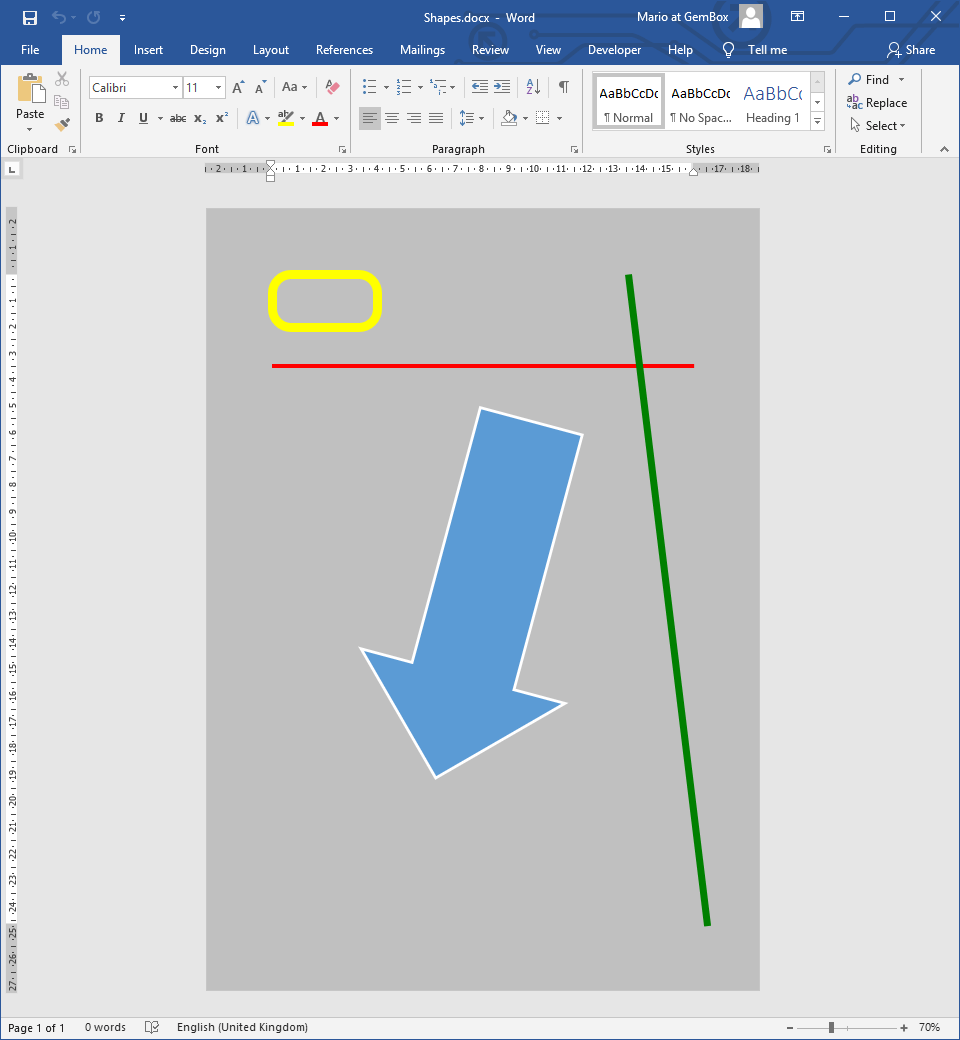
Shape.Fill property and outline them using the Shape.Outline property.The ShapeType enumeration contains a list of built-in shape types that are directly supported through GemBox.Document's API. Types that are not directly supported use ShapeType.Custom enum and are preserved.
Besides basic shapes like rectangles, lines, and circles, GemBox.Document also supports TextBox and Picture shapes. Shapes can be inline (of InlineLayout type), in which case the position of a shape is constrained to the lines of text on the page. Alternatively, they can be floating (FloatingLayout type), in which case they can be positioned anywhere on the page.
You can read more about this on the Shapes and Layout help page. The following example shows how you can create a Shape groups
Group and add various drawings to it. Each group has its own layout that affects all its child drawings.using GemBox.Document;
using GemBox.Document.Drawing;
class Program
{
static void Main()
{
// If using the Professional version, put your serial key below.
ComponentInfo.SetLicense("FREE-LIMITED-KEY");
var document = new DocumentModel();
var section = new Section(document);
document.Sections.Add(section);
var paragraph = new Paragraph(document);
section.Blocks.Add(paragraph);
var shapes = new Group(document, new FloatingLayout(
new HorizontalPosition(100, LengthUnit.Point, HorizontalPositionAnchor.Page),
new VerticalPosition(50, LengthUnit.Point, VerticalPositionAnchor.Page),
new Size(200, 250, LengthUnit.Point)));
shapes.Layout.Transform.Rotation = 30;
paragraph.Inlines.Add(shapes);
// Add rounded rectangle.
var roundedRectangle = new Shape(document, ShapeType.RoundedRectangle, Layout.Floating(
new HorizontalPosition(0, LengthUnit.Point, HorizontalPositionAnchor.TopLeftCorner),
new VerticalPosition(0, LengthUnit.Point, VerticalPositionAnchor.TopLeftCorner),
new Size(50, 50, LengthUnit.Point)));
shapes.Add(roundedRectangle);
// Add down arrow.
var downArrowLayout = new Shape(document, ShapeType.DownArrow, Layout.Floating(
new HorizontalPosition(60, LengthUnit.Point, HorizontalPositionAnchor.TopLeftCorner),
new VerticalPosition(0, LengthUnit.Point, VerticalPositionAnchor.TopLeftCorner),
new Size(50, 100, LengthUnit.Point)));
shapes.Add(downArrowLayout);
// Add picture.
var picture = new Picture(document, "%#Dices.png%");
picture.Layout = Layout.Floating(
new HorizontalPosition(0, LengthUnit.Point, HorizontalPositionAnchor.TopLeftCorner),
new VerticalPosition(100, LengthUnit.Point, VerticalPositionAnchor.TopLeftCorner),
new Size(200, 150, LengthUnit.Point));
shapes.Add(picture);
document.Save("GroupShapes.%OutputFileType%");
}
}
Imports GemBox.Document
Imports GemBox.Document.Drawing
Module Program
Sub Main()
' If using the Professional version, put your serial key below.
ComponentInfo.SetLicense("FREE-LIMITED-KEY")
Dim document As New DocumentModel()
Dim section As New Section(document)
document.Sections.Add(section)
Dim paragraph As New Paragraph(document)
section.Blocks.Add(paragraph)
Dim shapes As New Group(document, New FloatingLayout(
New HorizontalPosition(100, LengthUnit.Point, HorizontalPositionAnchor.Page),
New VerticalPosition(50, LengthUnit.Point, VerticalPositionAnchor.Page),
New Size(200, 250, LengthUnit.Point)))
shapes.Layout.Transform.Rotation = 30
paragraph.Inlines.Add(shapes)
' Add rounded rectangle.
Dim roundedRectangle As New Shape(document, ShapeType.RoundedRectangle, Layout.Floating(
New HorizontalPosition(0, LengthUnit.Point, HorizontalPositionAnchor.TopLeftCorner),
New VerticalPosition(0, LengthUnit.Point, VerticalPositionAnchor.TopLeftCorner),
New Size(50, 50, LengthUnit.Point)))
shapes.Add(roundedRectangle)
' Add down arrow.
Dim downArrowLayout = New Shape(document, ShapeType.DownArrow, Layout.Floating(
New HorizontalPosition(60, LengthUnit.Point, HorizontalPositionAnchor.TopLeftCorner),
New VerticalPosition(0, LengthUnit.Point, VerticalPositionAnchor.TopLeftCorner),
New Size(50, 100, LengthUnit.Point)))
shapes.Add(downArrowLayout)
' Add picture.
Dim picture As New Picture(document, "%#Dices.png%")
picture.Layout = Layout.Floating(
New HorizontalPosition(0, LengthUnit.Point, HorizontalPositionAnchor.TopLeftCorner),
New VerticalPosition(100, LengthUnit.Point, VerticalPositionAnchor.TopLeftCorner),
New Size(200, 150, LengthUnit.Point))
shapes.Add(picture)
document.Save("GroupShapes.%OutputFileType%")
End Sub
End Module