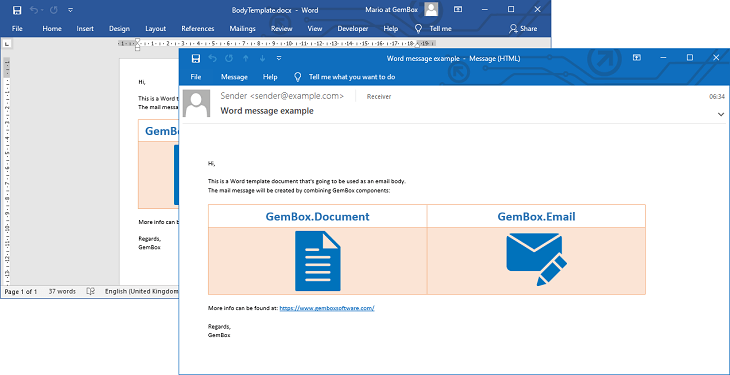Convert Emails to PDF
The following example shows how to save the body of an email as a PDF file by using both GemBox.Email and GemBox.Document libraries.
using GemBox.Document;
using GemBox.Email;
using GemBox.Email.Mime;
class Program
{
static void Main()
{
// If using the Professional version, put your GemBox.Email serial key below.
GemBox.Email.ComponentInfo.SetLicense("FREE-LIMITED-KEY");
// If using the Professional version, put your GemBox.Document serial key below.
GemBox.Document.ComponentInfo.SetLicense("FREE-LIMITED-KEY");
// Load an email file.
MailMessage message = MailMessage.Load("%InputFileName%");
// Create a new document.
DocumentModel document = new DocumentModel();
// Import the email's body to the document.
if (!string.IsNullOrEmpty(message.BodyHtml))
document.Content.End.LoadText(message.GetEmbeddedBodyHtml(), LoadOptions.HtmlDefault);
else
document.Content.End.LoadText(message.BodyText, LoadOptions.TxtDefault);
// Save the document as PDF.
document.Save("Export.pdf");
}
}
Imports GemBox.Document
Imports GemBox.Email
Imports GemBox.Email.Mime
Module Program
Sub Main()
' If using the Professional version, put your GemBox.Email serial key below.
GemBox.Email.ComponentInfo.SetLicense("FREE-LIMITED-KEY")
' If using the Professional version, put your GemBox.Document serial key below.
GemBox.Document.ComponentInfo.SetLicense("FREE-LIMITED-KEY")
' Load an email file.
Dim message As MailMessage = MailMessage.Load("%InputFileName%")
' Create a new document.
Dim document As DocumentModel = New DocumentModel()
' Import the email's body to the document.
If Not String.IsNullOrEmpty(message.BodyHtml) Then
document.Content.End.LoadText(message.GetEmbeddedBodyHtml(), LoadOptions.HtmlDefault)
Else
document.Content.End.LoadText(message.BodyText, LoadOptions.TxtDefault)
End If
' Save the document as PDF.
document.Save("Export.pdf")
End Sub
End Module
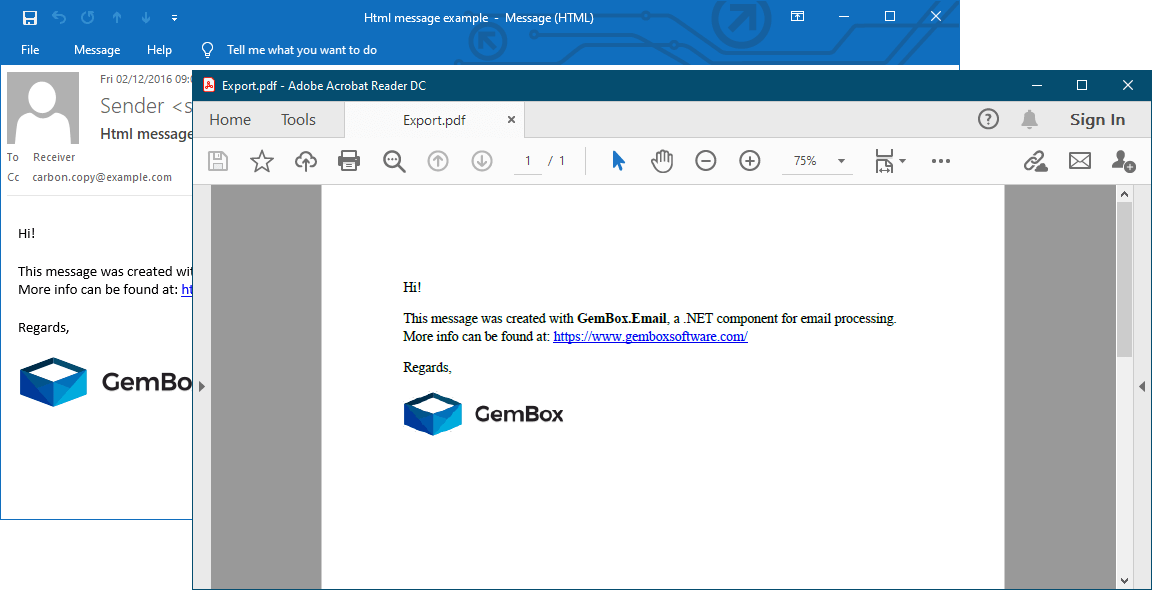
The example code above requires that you combine two components:
- GemBox.Email, which allows you to read emails from EML, MHT, and MSG formats;
- And GemBox.Document, with which you can write documents in formats like PDF and XPS.
Besides exporting only the email's body, you can also export its headers and attachments. The following example shows how you can save an email to a PDF file together with the email's image attachments by retrieving them from the MailMessage.Attachments collection and appending them to the DocumentModel content.
using GemBox.Document;
using GemBox.Email;
using GemBox.Email.Mime;
using System.Linq;
class Program
{
static void Main()
{
// If using the Professional version, put your GemBox.Email serial key below.
GemBox.Email.ComponentInfo.SetLicense("FREE-LIMITED-KEY");
// If using the Professional version, put your GemBox.Document serial key below.
GemBox.Document.ComponentInfo.SetLicense("FREE-LIMITED-KEY");
// Load an email file.
MailMessage message = MailMessage.Load("%InputFileName%");
// Create a new document.
DocumentModel document = new DocumentModel();
// Import the email's content to the document.
LoadHeaders(message, document);
LoadBody(message, document);
LoadAttachments(message.Attachments, document);
// Save the document as PDF.
document.Save("ExportWithAttachments.pdf");
}
static void LoadHeaders(MailMessage message, DocumentModel document)
{
// Create HTML content from the email headers.
var htmlHeaders = $@"
<style>
* {{ font-size: 12px; font-family: Calibri; }}
th {{ text-align: left; padding-right: 24px; }}
</style>
<table>
<tr><th>From:</th><td>{message.From[0].ToString().Replace("<", "<").Replace(">", ">")}</td></tr>
<tr><th>Sent:</th><td>{message.Date:dddd, d MMM yyyy}</td></tr>
<tr><th>To:</th><td>{message.To[0].ToString().Replace("<", "<").Replace(">", ">")}</td></tr>
<tr><th>Subject:</th><td>{message.Subject}</td></tr>
</table>
<hr>";
// Load the HTML headers to the document.
document.Content.End.LoadText(htmlHeaders, LoadOptions.HtmlDefault);
}
static void LoadBody(MailMessage message, DocumentModel document)
{
if (!string.IsNullOrEmpty(message.BodyHtml))
// Load the HTML body to the document.
document.Content.End.LoadText(
message.GetEmbeddedBodyHtml(),
LoadOptions.HtmlDefault);
else
// Load the TXT body to the document.
document.Content.End.LoadText(
message.BodyText,
LoadOptions.TxtDefault);
}
static void LoadAttachments(AttachmentCollection attachments, DocumentModel document)
{
var htmlSubtitle = "<hr><p style='font: bold 12px Calibri;'>Attachments:</p>";
document.Content.End.LoadText(htmlSubtitle, LoadOptions.HtmlDefault);
foreach (Attachment attachment in attachments.Where(
a => a.DispositionType == ContentDispositionType.Attachment &&
a.MimeEntity.ContentType.TopLevelType == "image"))
{
document.Content.End.InsertRange(
new Paragraph(document, new Picture(document, attachment.Data)).Content);
}
}
}
Imports GemBox.Document
Imports GemBox.Email
Imports GemBox.Email.Mime
Imports System.Linq
Module Program
Sub Main()
' If using the Professional version, put your GemBox.Email serial key below.
GemBox.Email.ComponentInfo.SetLicense("FREE-LIMITED-KEY")
' If using the Professional version, put your GemBox.Document serial key below.
GemBox.Document.ComponentInfo.SetLicense("FREE-LIMITED-KEY")
' Load an email file.
Dim message As MailMessage = MailMessage.Load("%InputFileName%")
' Create a new document.
Dim document As DocumentModel = New DocumentModel()
' Import the email's content to the document.
LoadHeaders(message, document)
LoadBody(message, document)
LoadAttachments(message.Attachments, document)
' Save the document as PDF.
document.Save("ExportWithAttachments.pdf")
End Sub
Sub LoadHeaders(message As MailMessage, document As DocumentModel)
' Create HTML content from the email headers.
Dim htmlHeaders = $"
<style>
* {{ font-size: 12px; font-family: Calibri; }}
th {{ text-align: left; padding-right: 24px; }}
</style>
<table>
<tr><th>From:</th><td>{message.From(0).ToString().Replace("<", " <").Replace(">", ">")}</td></tr>
<tr><th>Sent:</th><td>{message.Date:dddd, d MMM yyyy}</td></tr>
<tr><th>To:</th><td>{message.To(0).ToString().Replace("<", "<").Replace(">", ">")}</td></tr>
<tr><th>Subject:</th><td>{message.Subject}</td></tr>
</table>
<hr>"
' Load the HTML headers to the document.
document.Content.End.LoadText(htmlHeaders, LoadOptions.HtmlDefault)
End Sub
Sub LoadBody(message As MailMessage, document As DocumentModel)
If Not String.IsNullOrEmpty(message.BodyHtml) Then
' Load the HTML body to the document.
document.Content.End.LoadText(
message.GetEmbeddedBodyHtml(),
LoadOptions.HtmlDefault)
Else
' Load the TXT body to the document.
document.Content.End.LoadText(
message.BodyText,
LoadOptions.TxtDefault)
End If
End Sub
Sub LoadAttachments(attachments As AttachmentCollection, document As DocumentModel)
Dim htmlSubtitle = "<hr><p style='font: bold 12px Calibri;'>Attachments:</p>"
document.Content.End.LoadText(htmlSubtitle, LoadOptions.HtmlDefault)
For Each attachment As Attachment In attachments.Where(
Function(a) a.DispositionType = ContentDispositionType.Attachment AndAlso
a.MimeEntity.ContentType.TopLevelType = "image")
document.Content.End.InsertRange(
New Paragraph(document, New Picture(document, attachment.Data)).Content)
Next
End Sub
End Module
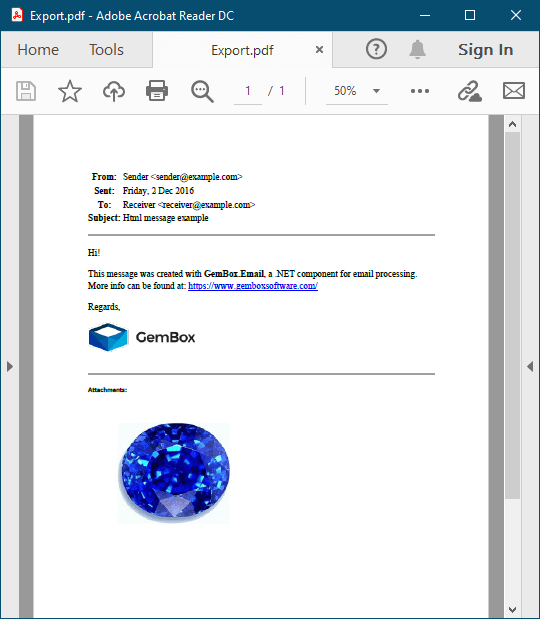
It's also possible to add other email attachments to the resulting PDF, not just the images. For this, you'll need to combine other GemBox components as well.
Every GemBox component supports different types of files (for instance, GemBox.Spreadsheet supports formats like XLSX, XLS and GemBox.Presentation supports formats like PPTX, PPT). Also, every GemBox component supports PDF and images as an output format.
So, by combining GemBox components you can convert all email attachments of any supported file format to PDF or image files and append them to the resulting PDF file.