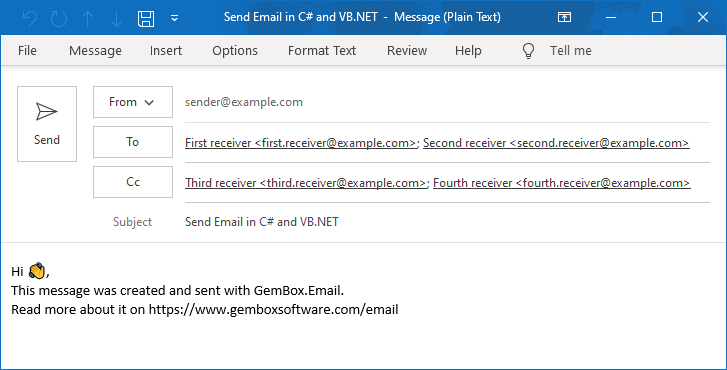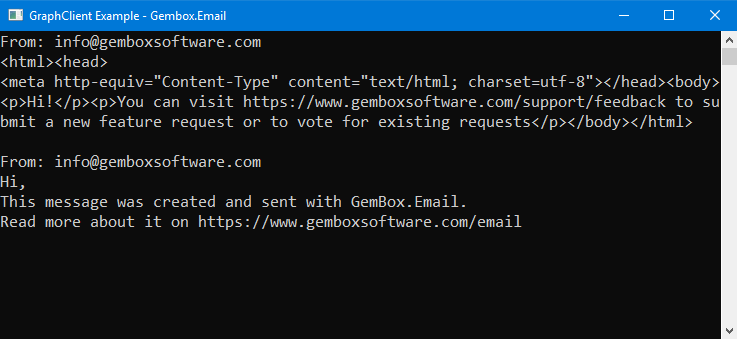List and modify folders on Microsoft 365 Server
The example below shows how you can list all folders on Microsoft 365 (Office 365) server, create a new one, and then remove it using the GemBox.Email library in C# and VB.NET.
using GemBox.Email;
using GemBox.Email.Graph;
using System;
class Program
{
static void Main()
{
// If using the Professional version, put your serial key below.
ComponentInfo.SetLicense("FREE-LIMITED-KEY");
// Create a new Graph client.
var graphClient = new GraphClient();
graphClient.Authenticate("<OAUTH2.0-TOKEN>");
graphClient.ImpersonateUser("<USER-ID-OR-EMAIL>");
// Create a new folder.
graphClient.CreateFolder("GemBox Folder");
// List folders on the server.
var folders = graphClient.ListFolders();
// Print folder info.
Console.WriteLine("Folder name".PadRight(28, ' ') + " | Items | Unread items | Children folders");
foreach (var folder in folders)
Console.WriteLine(
$"{folder.Name,-28} | " +
$"{folder.TotalCount,-5} | " +
$"{folder.UnreadCount,-12} | " +
$"{folder.ChildFolderCount,-16}");
// Delete a folder.
graphClient.DeleteFolder("GemBox Folder");
}
}
Imports GemBox.Email
Imports GemBox.Email.Graph
Imports System
Module Program
Sub Main()
' If using the Professional version, put your serial key below.
ComponentInfo.SetLicense("FREE-LIMITED-KEY")
' Create a new Graph client.
Dim graphClient = New GraphClient()
graphClient.Authenticate("<OAUTH2.0-TOKEN>")
graphClient.ImpersonateUser("<USER-ID-OR-EMAIL>")
' Create a new folder.
graphClient.CreateFolder("GemBox Folder")
' List folders on the server.
Dim folders = graphClient.ListFolders()
' Print folder info.
Console.WriteLine("Folder name".PadRight(28, " "c) & " | Items | Unread items | Children folders")
For Each folder In folders
Console.WriteLine(
$"{folder.Name,-28} | " +
$"{folder.TotalCount,-5} | " +
$"{folder.UnreadCount,-12} | " +
$"{folder.ChildFolderCount,-16}")
Next
' Delete a folder.
graphClient.DeleteFolder("GemBox Folder")
End Sub
End Module
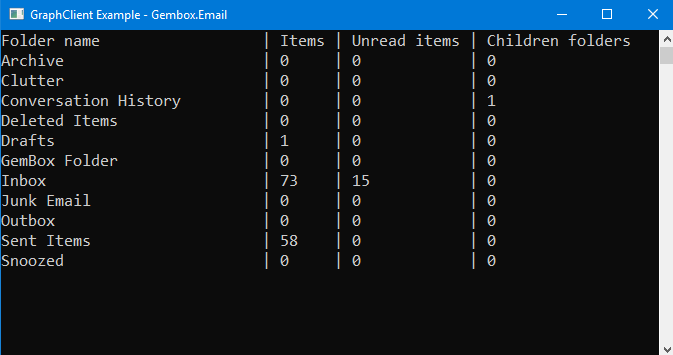
To modify folders on the Office 365 server, you can use the GraphClient.CreateFolder, GraphClient.DeleteFolder, and GraphClient.RenameFolder methods. With the GraphClient.GetFolderInfo method, you can obtain information about folders like name, total messages count and unread messages count.