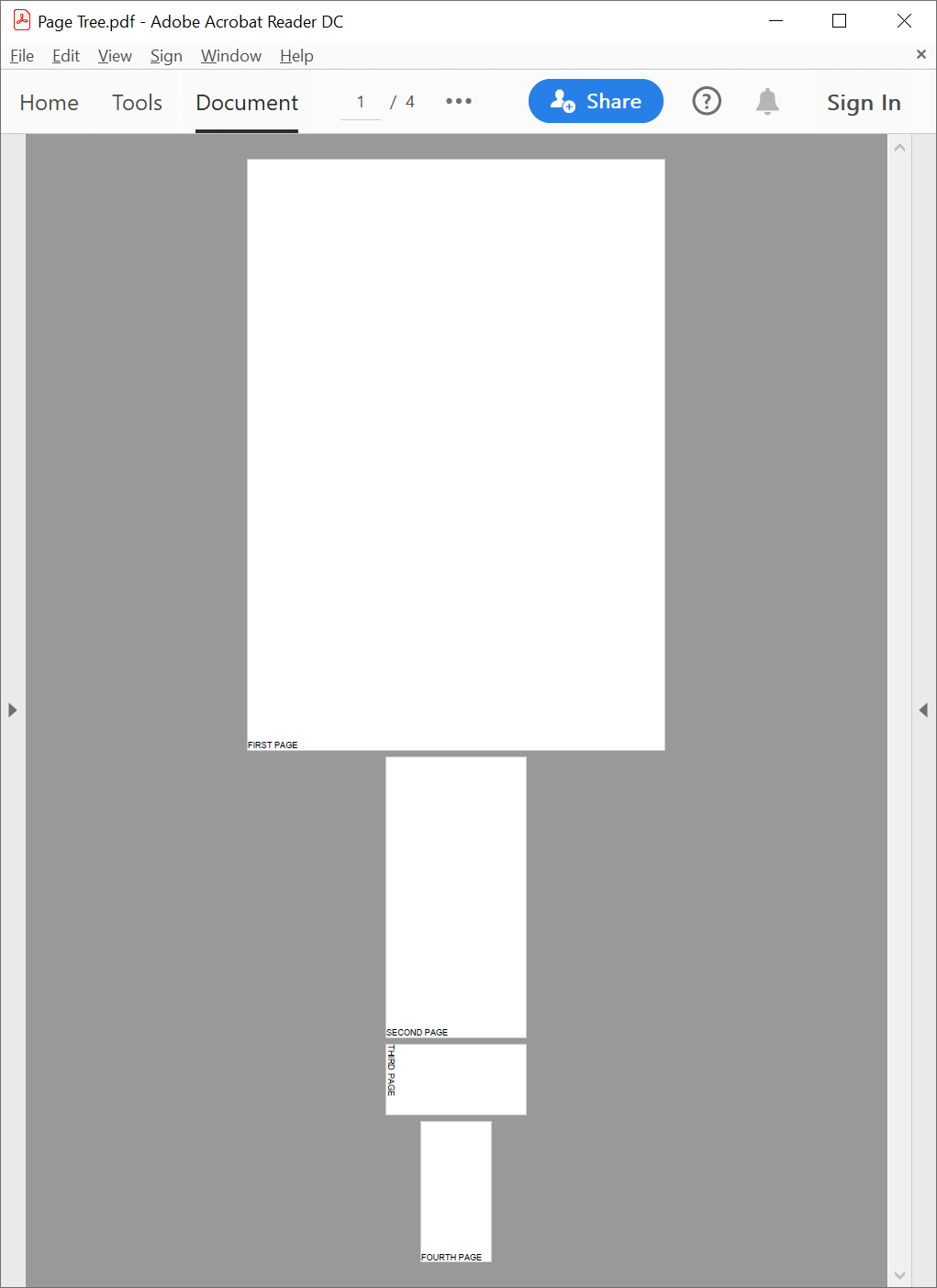Create a page tree
The following example shows how you can use GemBox.Pdf to create a page tree structure from scratch in your C# or VB.NET application.
using GemBox.Pdf;
using GemBox.Pdf.Content;
class Program
{
static void Main()
{
// If using the Professional version, put your serial key below.
ComponentInfo.SetLicense("FREE-LIMITED-KEY");
using (var document = new PdfDocument())
{
using (var formattedText = new PdfFormattedText())
{
// Get a page tree root node.
var rootNode = document.Pages;
// Set page rotation for a whole set of pages.
rootNode.Rotate = 90;
// Create a left page tree node.
var childNode = rootNode.Kids.AddPages();
// Overwrite a parent tree node rotation value.
childNode.Rotate = 0;
// Create a first page.
var page = childNode.Kids.AddPage();
formattedText.Append("FIRST PAGE");
page.Content.DrawText(formattedText, new PdfPoint(0, 0));
// Create a second page and set a page media box value.
page = childNode.Kids.AddPage();
page.SetMediaBox(0, 0, 200, 400);
formattedText.Clear();
formattedText.Append("SECOND PAGE");
page.Content.DrawText(formattedText, new PdfPoint(0, 0));
// Create a right page tree node.
childNode = rootNode.Kids.AddPages();
// Set a media box value.
childNode.SetMediaBox(0, 0, 100, 200);
// Create a third page.
page = childNode.Kids.AddPage();
formattedText.Clear();
formattedText.Append("THIRD PAGE");
page.Content.DrawText(formattedText, new PdfPoint(0, 0));
// Create a fourth page and overwrite a rotation value.
page = childNode.Kids.AddPage();
page.Rotate = 0;
formattedText.Clear();
formattedText.Append("FOURTH PAGE");
page.Content.DrawText(formattedText, new PdfPoint(0, 0));
}
document.Save("Page Tree.pdf");
}
}
}
Imports GemBox.Pdf
Imports GemBox.Pdf.Content
Module Program
Sub Main()
' If using the Professional version, put your serial key below.
ComponentInfo.SetLicense("FREE-LIMITED-KEY")
Using document = New PdfDocument()
Using formattedText = New PdfFormattedText()
' Get a page tree root node.
Dim rootNode = document.Pages
' Set page rotation for a whole set of pages.
rootNode.Rotate = 90
' Create a left page tree node.
Dim childNode = rootNode.Kids.AddPages()
' Overwrite a parent tree node rotation value.
childNode.Rotate = 0
' Create a first page.
Dim page = childNode.Kids.AddPage()
formattedText.Append("FIRST PAGE")
page.Content.DrawText(formattedText, New PdfPoint(0, 0))
' Create a second page and set a page media box value.
page = childNode.Kids.AddPage()
page.SetMediaBox(0, 0, 200, 400)
formattedText.Clear()
formattedText.Append("SECOND PAGE")
page.Content.DrawText(formattedText, New PdfPoint(0, 0))
' Create a right page tree node.
childNode = rootNode.Kids.AddPages()
' Set a media box value.
childNode.SetMediaBox(0, 0, 100, 200)
' Create a third page.
page = childNode.Kids.AddPage()
formattedText.Clear()
formattedText.Append("THIRD PAGE")
page.Content.DrawText(formattedText, New PdfPoint(0, 0))
' Create a fourth page and overwrite a rotation value.
page = childNode.Kids.AddPage()
page.Rotate = 0
formattedText.Clear()
formattedText.Append("FOURTH PAGE")
page.Content.DrawText(formattedText, New PdfPoint(0, 0))
End Using
document.Save("Page Tree.pdf")
End Using
End Sub
End Module