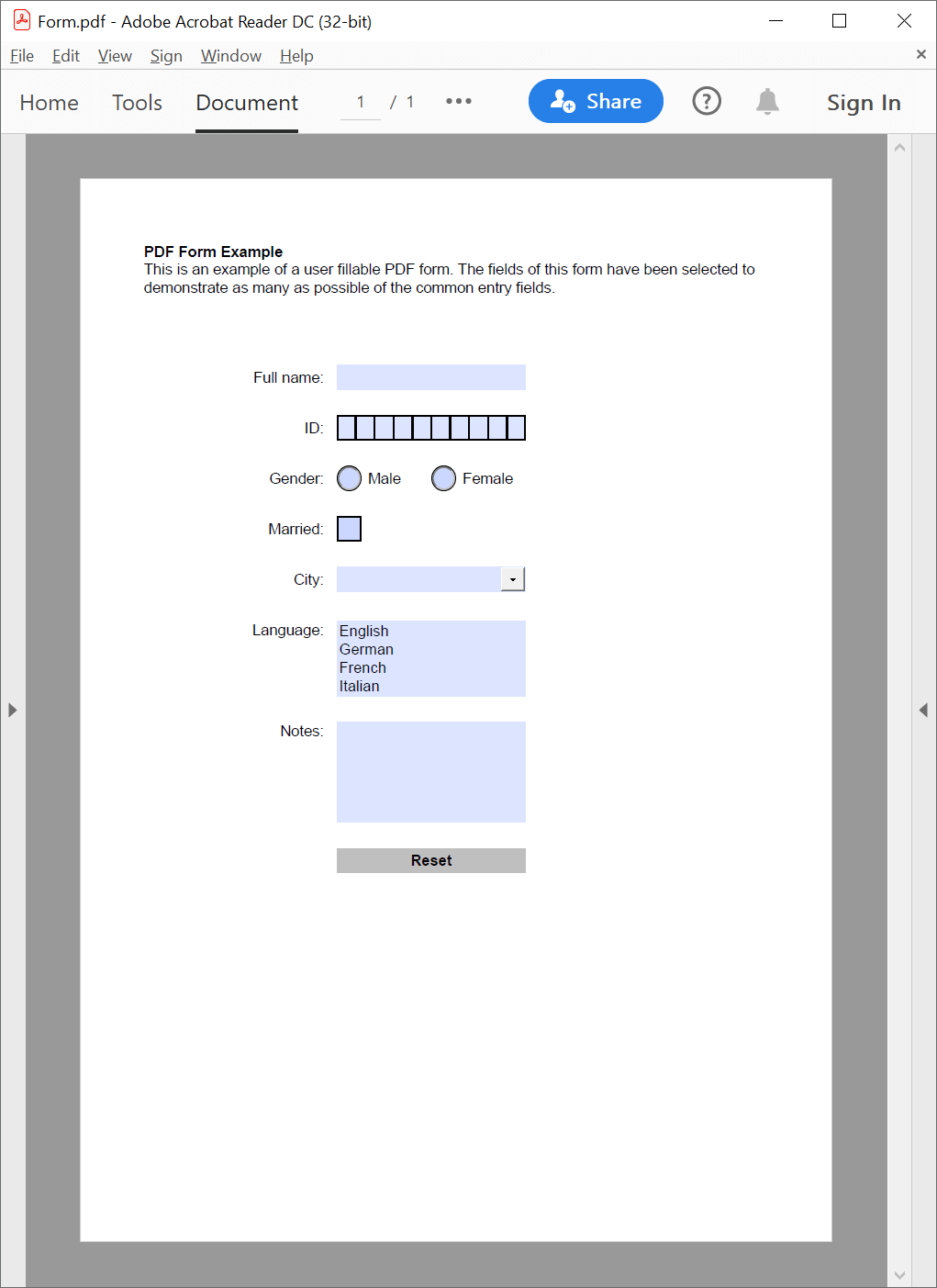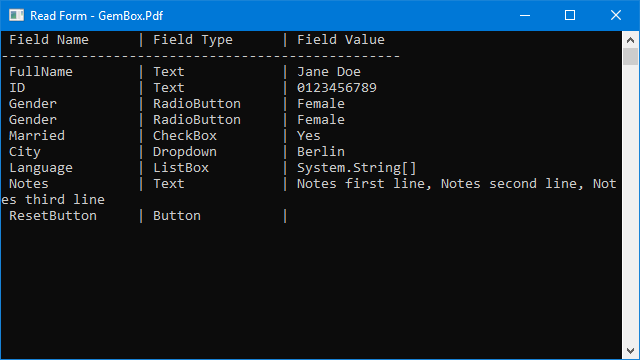Flatten PDF interactive form fields
The following example shows how to flatten the PDF interactive form with GemBox.Pdf.
using GemBox.Pdf;
using GemBox.Pdf.Content;
using GemBox.Pdf.Forms;
class Program
{
static void Main()
{
// If using the Professional version, put your serial key below.
ComponentInfo.SetLicense("FREE-LIMITED-KEY");
using (var document = PdfDocument.Load("%InputFileName%"))
{
// A flag specifying whether to construct appearance for all form fields in the document.
bool needAppearances = document.Form.NeedAppearances;
foreach (var field in document.Form.Fields)
{
// Do not flatten button fields.
if (field.FieldType == PdfFieldType.Button)
continue;
// Construct appearance, if needed.
if (needAppearances)
field.Appearance.Refresh();
// Get the field's appearance form.
var fieldAppearance = field.Appearance.Get();
// If the field doesn't have an appearance, skip it.
if (fieldAppearance == null)
continue;
// Draw field's appearance on the page.
field.Page.Content.DrawAnnotation(field);
}
// Remove all fields, thus making the document non-interactive,
// since their appearance is now contained directly in the content of their pages.
document.Form.Fields.Clear();
document.Save("FormFlattened.%OutputFileType%");
}
}
}
Imports GemBox.Pdf
Imports GemBox.Pdf.Content
Imports GemBox.Pdf.Forms
Module Program
Sub Main()
' If using the Professional version, put your serial key below.
ComponentInfo.SetLicense("FREE-LIMITED-KEY")
Using document = PdfDocument.Load("%InputFileName%")
' A flag specifying whether to construct appearance for all form fields in the document.
Dim needAppearances = document.Form.NeedAppearances
For Each field In document.Form.Fields
' Do not flatten button fields.
If field.FieldType = PdfFieldType.Button Then Continue For
' Construct appearance, if needed.
if needAppearances Then field.Appearance.Refresh()
' Get the field's appearance form.
Dim fieldAppearance = field.Appearance.Get()
' If the field doesn't have an appearance, skip it.
If fieldAppearance Is Nothing Then Continue For
' Draw field's appearance on the page.
field.Page.Content.DrawAnnotation(field)
Next
' Remove all fields, thus making the document non-interactive,
' since their appearance is now contained directly in the content of their pages.
document.Form.Fields.Clear()
document.Save("FormFlattened.%OutputFileType%")
End Using
End Sub
End Module
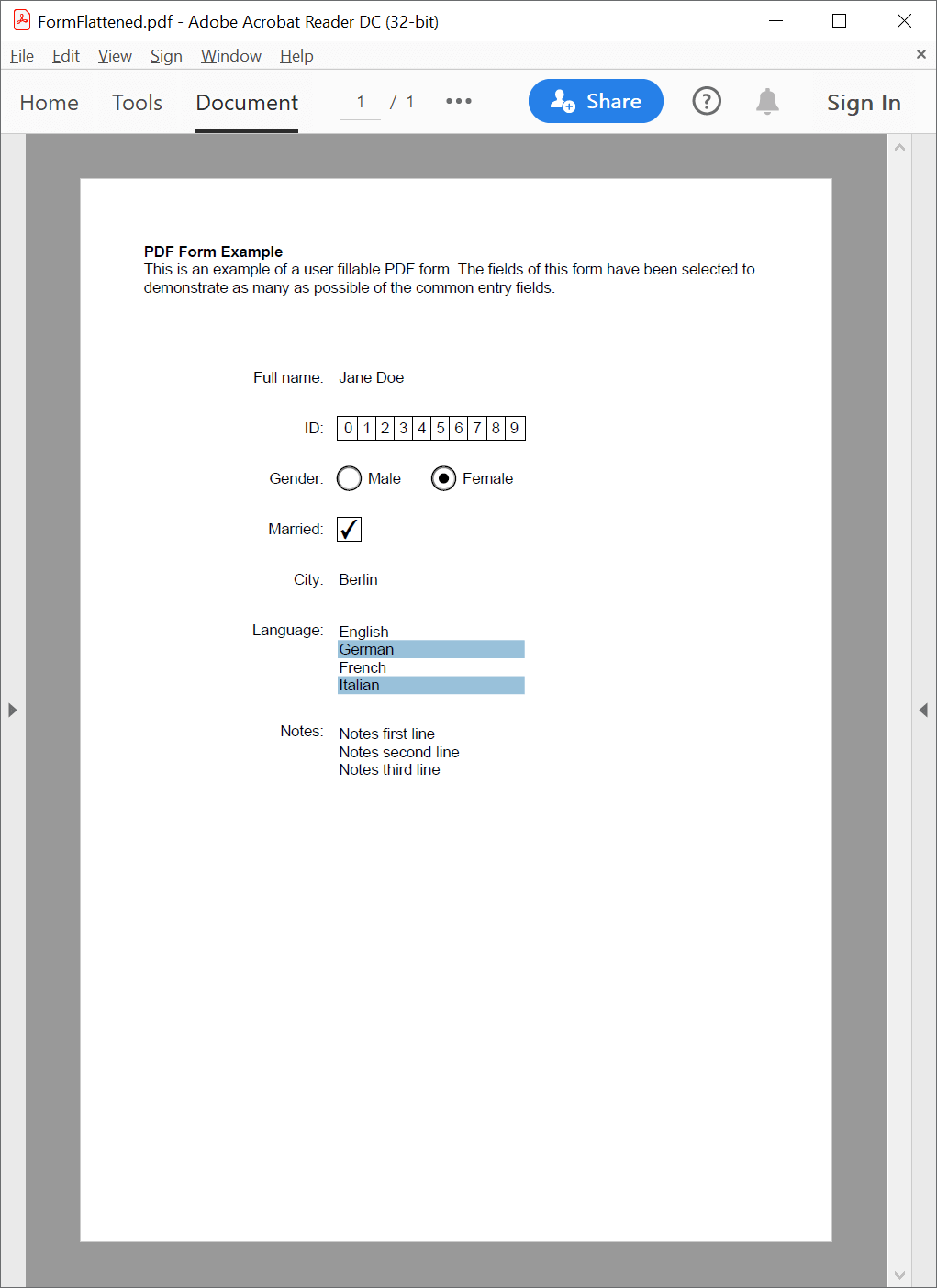
Using the same approach, you can also flatten PdfAnnotations contained in the Annotations property of the PdfPage class.
Another approach of making the PDF form non-interactive is to make all form fields read-only using the ReadOnly property of the PdfField class.