Getting started with GemBox.Pdf
GemBox.Pdf is a .NET component that enables you to read, write, edit, and print PDF files from .NET applications. GemBox.Pdf requires only .NET. It supports a wide range of .NET versions, as listed below: Before you can use GemBox.Pdf, you need to install it in your project. The best way is by adding a GemBox.Pdf NuGet package via NuGet Package Manager in Visual Studio. To install the package, you can follow the steps listed below. However, please note that this guide assumes you have already set up a Visual Studio project. If you haven't done that yet, you can refer to the official tutorial for guidance. As an alternative, you can open the NuGet Package Manager Console (Tools -> NuGet Package Manager -> Package Manager Console) and run the following command: We also provide DLL and setup files on GemBox.Pdf's Downloads page. A link for the latest setup file is located at the bottom of the page, under the 'Global Assembly' section. Once you have installed GemBox.Pdf, all you have to do is add the using directive and make sure you call the The ComponentInfo.SetLicense requires a license key as a parameter. If you are using the component in a Free mode, use "FREE-LIMITED-KEY" as a license key, and if you have purchased a Professional license, use the key you got in your email after the purchase. You can read more about GemBox.Pdf's working modes on the Evaluation and Licensing page. After that, you can write your application code for working with PDFs, like the code below. It shows how to create a simple PDF document using GemBox.Pdf's document structure, add a You can click the 'Run Example' button to run the code and download the resulting file.Requirements
Installation
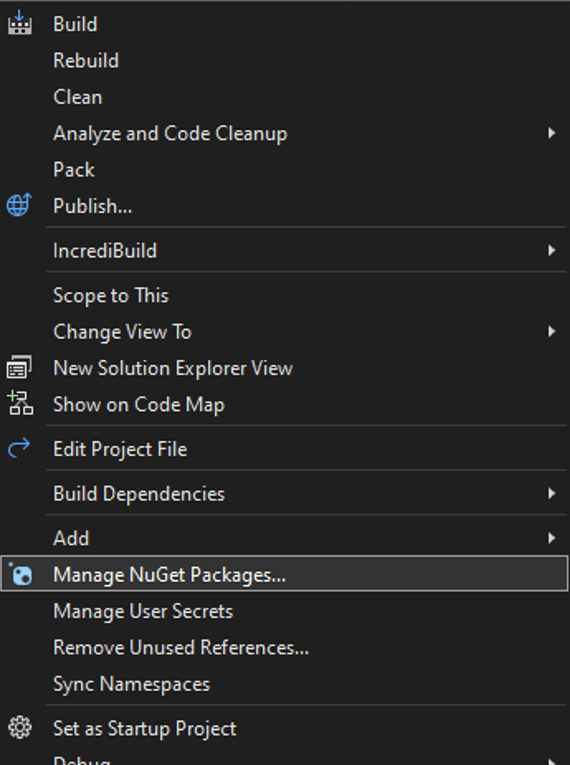

Install-Package GemBox.PdfUsage
ComponentInfo.SetLicense method before using any member of the component. We suggest putting the call at the beginning of the Main() method.PdfPage, draw some PdfFormattedText on it, and then save the PdfDocument to a PDF file.
using GemBox.Pdf;
using GemBox.Pdf.Content;
class Program
{
static void Main()
{
// If using the Professional version, put your serial key below.
ComponentInfo.SetLicense("FREE-LIMITED-KEY");
using (var document = new PdfDocument())
{
// Add a page.
var page = document.Pages.Add();
// Write a text.
using (var formattedText = new PdfFormattedText())
{
formattedText.Append("Hello World!");
page.Content.DrawText(formattedText, new PdfPoint(100, 700));
}
document.Save("HelloWorld.pdf");
}
}
}
Imports GemBox.Pdf
Imports GemBox.Pdf.Content
Module Program
Sub Main()
' If using the Professional version, put your serial key below.
ComponentInfo.SetLicense("FREE-LIMITED-KEY")
Using document = New PdfDocument()
' Add a page.
Dim page = document.Pages.Add()
' Write a text.
Using formattedText = New PdfFormattedText()
formattedText.Append("Hello World!")
page.Content.DrawText(formattedText, New PdfPoint(100, 700))
End Using
document.Save("HelloWorld.pdf")
End Using
End Sub
End Module
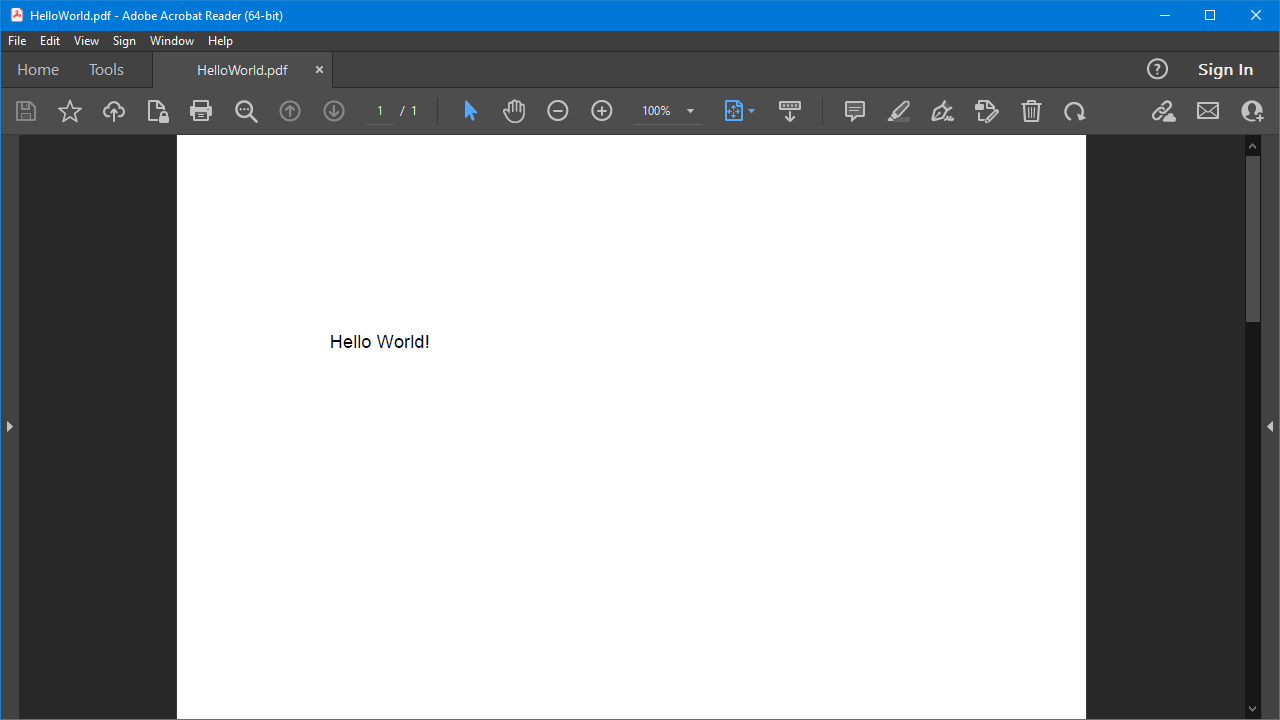
To learn more about GemBox.Pdf, check out our collection of examples listed on the menu. These examples will show you how to use the component in various PDF-processing tasks and platforms. Additionally, for detailed information on the API, head to our documentation pages. This resource offers a comprehensive API reference, explaining each method and property available within the component.

