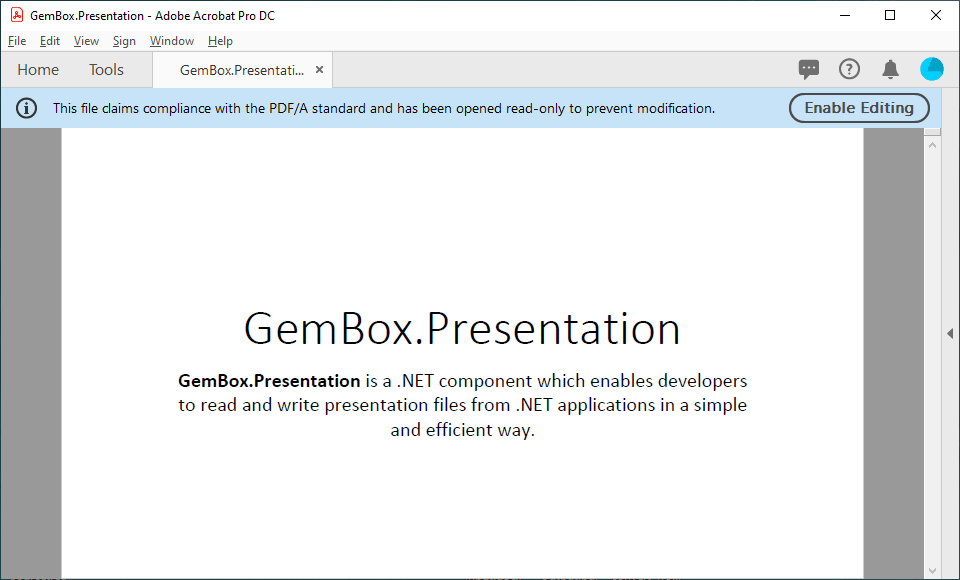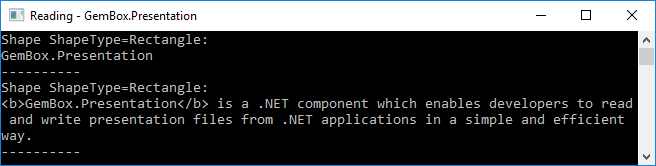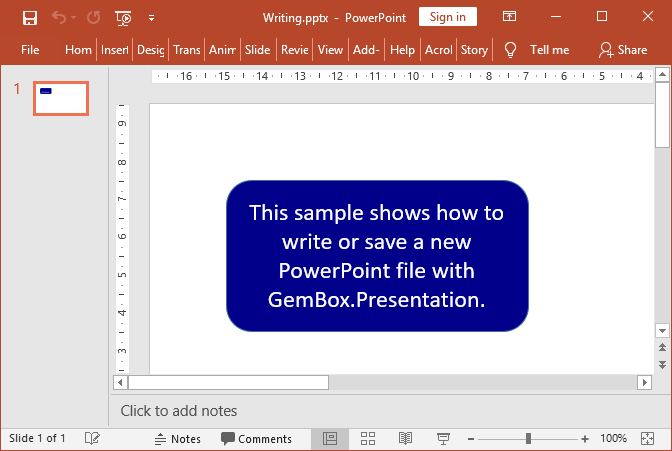Convert PowerPoint files to PDF
The following examples show how you can use the GemBox.Presentation API to convert presentations to PDF and PDF/A formats. The following example shows how to convert a PowerPoint presentation to PDF using default For both reading and writing, you can either provide the file's path or a stream by using one The following example shows how to convert a PowerPoint presentation to PDF/A using You can find the full list of formats on the Supported File Formats help page.Convert PowerPoint presentations to PDF
LoadOptions and SaveOptions.using GemBox.Presentation;
class Program
{
static void Main()
{
// If using the Professional version, put your serial key below.
ComponentInfo.SetLicense("FREE-LIMITED-KEY");
var presentation = PresentationDocument.Load("%InputFileName%");
// In order to achieve the conversion of a loaded PowerPoint file to PDF,
// we just need to save a PresentationDocument object to desired
// output file format.
presentation.Save("Convert.%OutputFileType%");
}
}
Imports GemBox.Presentation
Module Program
Sub Main()
' If using the Professional version, put your serial key below.
ComponentInfo.SetLicense("FREE-LIMITED-KEY")
Dim presentation = PresentationDocument.Load("%InputFileName%")
' In order to achieve the conversion of a loaded PowerPoint file to PDF,
' we just need to save a PresentationDocument object to desired
' output file format.
presentation.Save("Convert.%OutputFileType%")
End Sub
End Module
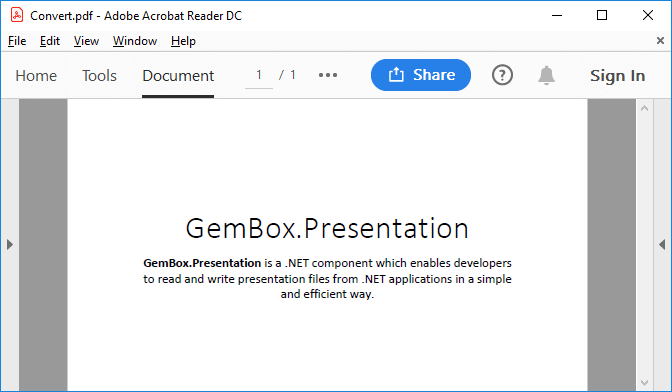
PresentationDocument.Load or PresentationDocument.Save methods.Convert PowerPoint presentations to PDF/A
PdfConformanceLevel to specify the conformance level and version.using GemBox.Presentation;
class Program
{
static void Main()
{
// If using the Professional version, put your serial key below.
ComponentInfo.SetLicense("FREE-LIMITED-KEY");
PdfConformanceLevel conformanceLevel = %PdfConformanceLevel%;
// Load PowerPoint file.
var presentation = PresentationDocument.Load("%InputFileName%");
// Create PDF save options.
var options = new PdfSaveOptions()
{
ConformanceLevel = conformanceLevel
};
// Save to PDF file.
presentation.Save("Output.pdf", options);
}
}
Imports GemBox.Presentation
Module Program
Sub Main()
' If using the Professional version, put your serial key below.
ComponentInfo.SetLicense("FREE-LIMITED-KEY")
Dim conformanceLevel As PdfConformanceLevel = %PdfConformanceLevel%
' Load PowerPoint file.
Dim presentation = PresentationDocument.Load("%InputFileName%")
' Create PDF save options.
Dim options As New PdfSaveOptions() With
{
.ConformanceLevel = conformanceLevel
}
' Save to PDF file.
presentation.Save("Output.pdf", options)
End Sub
End Module