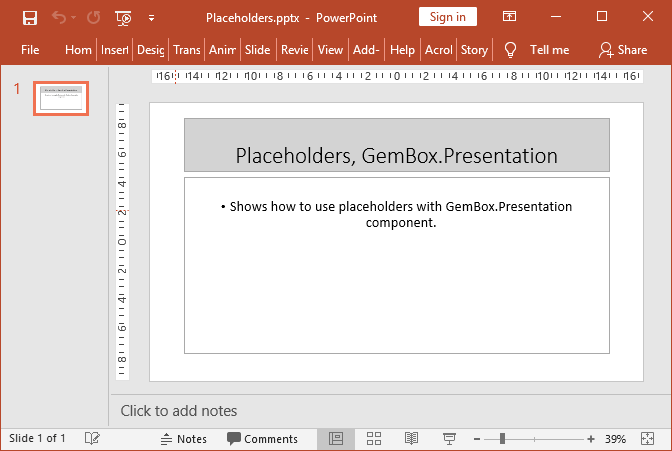Add PowerPoint slide notes
The following example shows how to add notes to a slide using the GemBox.Presentation API in both C# and VB.NET applications.
using GemBox.Presentation;
using System.Linq;
class Program
{
static void Main()
{
// If using the Professional version, put your serial key below.
ComponentInfo.SetLicense("FREE-LIMITED-KEY");
var presentation = new PresentationDocument();
// Add a blank slide to the presentation.
var slide = presentation.Slides.AddNew(SlideLayoutType.Blank);
// Add a text box with some content to the slide.
var text = slide.Content.AddTextBox(3, 2, 22, 2, LengthUnit.Centimeter);
text.AddParagraph().AddRun("This is my presentation with notes");
// Add notes to the slide.
var notes = slide.AddNotes();
// Using LINQ, find shape that contains notes text.
var notesText = notes.Content.Drawings.OfType<Shape>().
Single(sp => sp.Placeholder.PlaceholderType == PlaceholderType.Text).Text;
// Start adding notes text and formatting.
notesText.AddParagraph().AddRun("These are my notes:");
var noteParagraph = notesText.AddParagraph();
// Paragraph will be numbered.
noteParagraph.Format.List.NumberType = ListNumberType.DecimalPeriod;
// Move paragraph content a little bit from its number.
noteParagraph.Format.IndentationSpecial =
Length.From(-0.64, LengthUnit.Centimeter);
noteParagraph.AddRun("My first note");
noteParagraph = notesText.AddParagraph();
noteParagraph.Format.List.NumberType = ListNumberType.DecimalPeriod;
noteParagraph.Format.IndentationSpecial =
Length.From(-0.64, LengthUnit.Centimeter);
noteParagraph.AddRun("My second note");
noteParagraph = notesText.AddParagraph();
noteParagraph.Format.List.NumberType = ListNumberType.DecimalPeriod;
noteParagraph.Format.IndentationSpecial =
Length.From(-0.64, LengthUnit.Centimeter);
noteParagraph.AddRun("My third note");
presentation.Save("Notes.pptx");
}
}
Imports GemBox.Presentation
Imports System.Linq
Module Program
Sub Main()
' If using the Professional version, put your serial key below.
ComponentInfo.SetLicense("FREE-LIMITED-KEY")
Dim presentation = New PresentationDocument
' Add a blank slide to the presentation.
Dim slide = presentation.Slides.AddNew(SlideLayoutType.Blank)
' Add a text box with some content to the slide.
Dim text = slide.Content.AddTextBox(3, 2, 22, 2, LengthUnit.Centimeter)
text.AddParagraph().AddRun("This is my presentation with notes")
' Add notes to the slide.
Dim notes = slide.AddNotes()
' Using LINQ, find shape that contains notes text.
Dim notesText = notes.Content.Drawings.OfType(Of Shape)().
Single(Function(sp) sp.Placeholder.PlaceholderType = PlaceholderType.Text).Text
' Start adding notes text and formatting.
notesText.AddParagraph().AddRun("These are my notes:")
Dim noteParagraph = notesText.AddParagraph()
' Paragraph will be numbered.
noteParagraph.Format.List.NumberType = ListNumberType.DecimalPeriod
' Move paragraph content a little bit from its number.
noteParagraph.Format.IndentationSpecial =
Length.From(-0.64, LengthUnit.Centimeter)
noteParagraph.AddRun("My first note")
noteParagraph = notesText.AddParagraph()
noteParagraph.Format.List.NumberType = ListNumberType.DecimalPeriod
noteParagraph.Format.IndentationSpecial =
Length.From(-0.64, LengthUnit.Centimeter)
noteParagraph.AddRun("My second note")
noteParagraph = notesText.AddParagraph()
noteParagraph.Format.List.NumberType = ListNumberType.DecimalPeriod
noteParagraph.Format.IndentationSpecial =
Length.From(-0.64, LengthUnit.Centimeter)
noteParagraph.AddRun("My third note")
presentation.Save("Notes.pptx")
End Sub
End Module
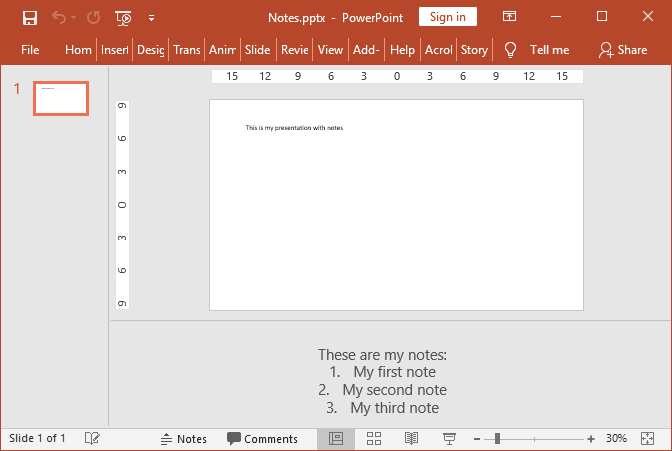
By default, when you add speaker notes to a presentation slide, it automatically contains several placeholder shapes that are inherited from the MasterNotesSlide. The placeholder shape with placeholder type PlaceholderType.Text is the shape that contains notes text (paragraphs).
For more information about notes slides and master notes slide, see the GemBox.Presentation content model help page.