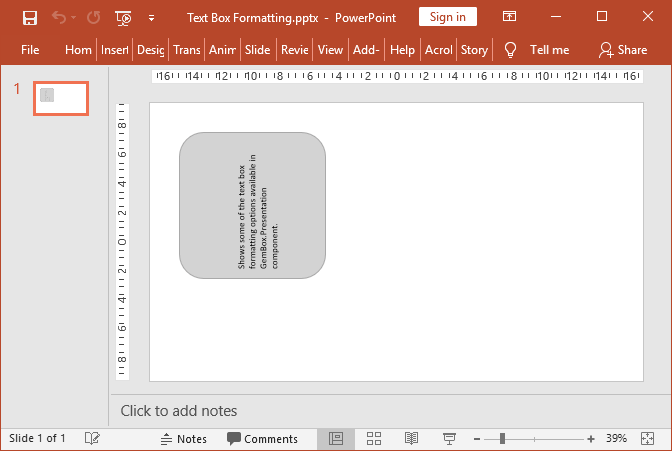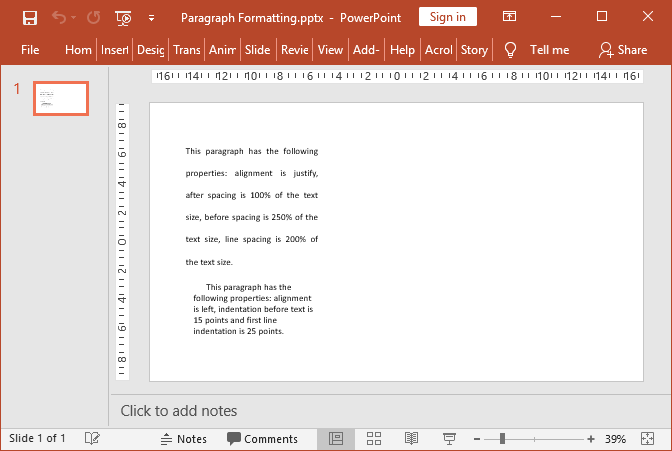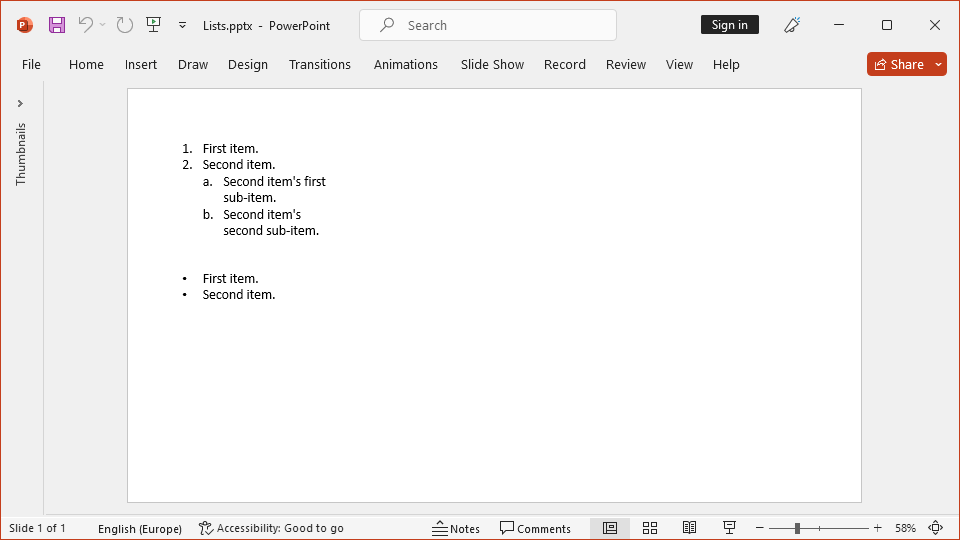Load HTML content to presentations
The following example shows how you can use GemBox.Presentation to load HTML content into a PowerPoint presentation slide in your C# and VB.NET applications.
using GemBox.Presentation;
using System.IO;
class Program
{
static void Main()
{
// If using the Professional version, put your serial key below.
ComponentInfo.SetLicense("FREE-LIMITED-KEY");
// Load input HTML file.
string html = File.ReadAllText("%InputFileName%");
// Create a presentation and add a new slide with text box.
var presentation = new PresentationDocument();
var slide = presentation.Slides.AddNew(SlideLayoutType.Custom);
var textBox = slide.Content.AddTextBox(ShapeGeometryType.Rectangle, 0.5, 0.5, 32, 15, LengthUnit.Centimeter);
// Loads text and styling from provided html into textBox.
textBox.Shape.TextContent.LoadText(html, LoadOptions.Html);
// Save the presentation to a PPTX file.
presentation.Save("Load Text From Html.pptx");
}
}
Imports GemBox.Presentation
Imports System.IO
Module Program
Sub Main()
' If using the Professional version, put your serial key below.
ComponentInfo.SetLicense("FREE-LIMITED-KEY")
' Load input HTML file.
Dim html As String = File.ReadAllText("%InputFileName%")
' Create a presentation and add a new slide with text box.
Dim presentation = New PresentationDocument()
Dim slide = presentation.Slides.AddNew(SlideLayoutType.Custom)
Dim textBox = slide.Content.AddTextBox(ShapeGeometryType.Rectangle, 0.5, 0.5, 32, 15, LengthUnit.Centimeter)
' Loads text and styling from provided html into textBox.
textBox.Shape.TextContent.LoadText(html, LoadOptions.Html)
' Save the presentation to a PPTX file.
presentation.Save("Load Text From Html.pptx")
End Sub
End Module
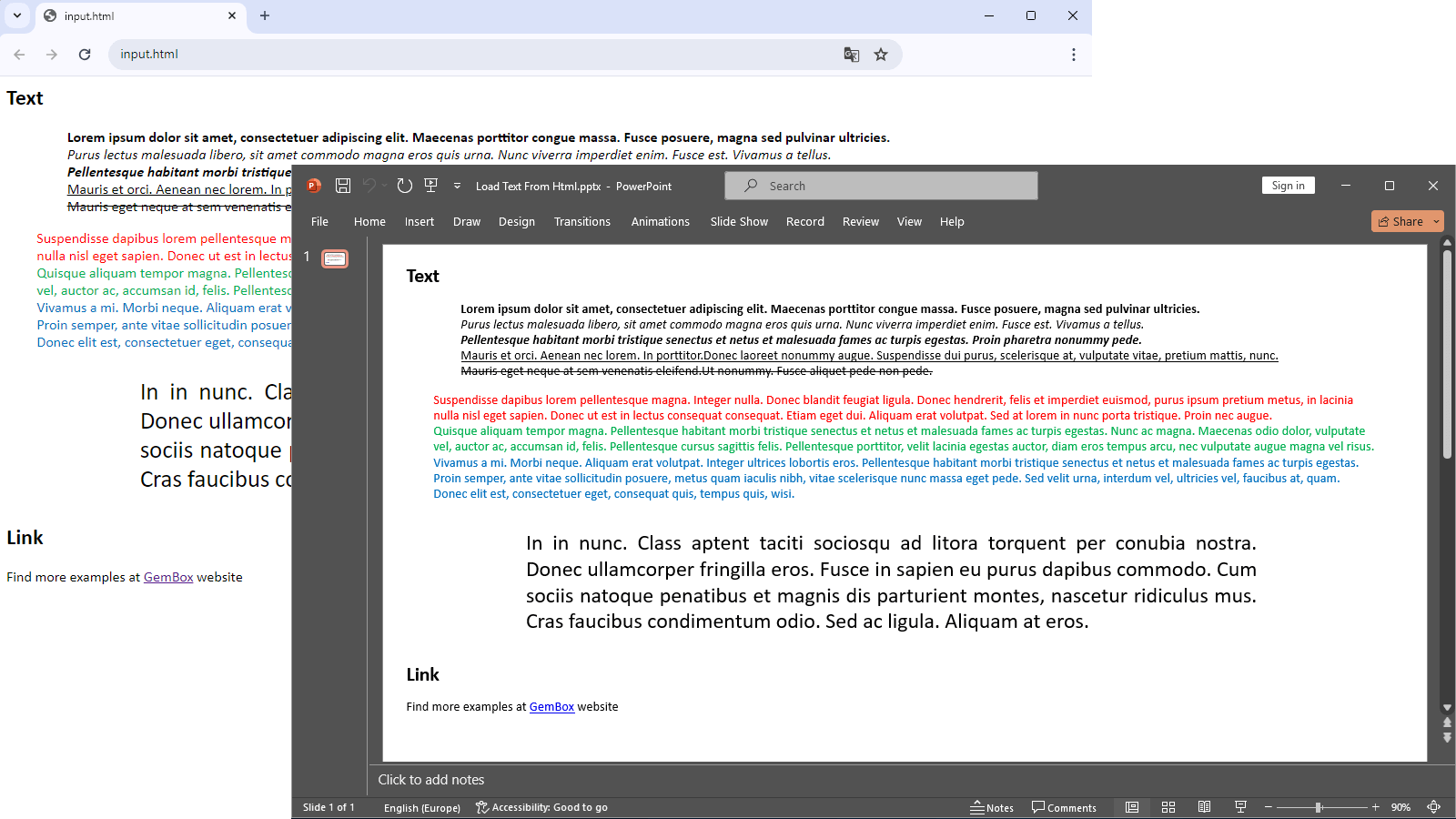
Load an HTML list into a presentation
The following example shows how to load ordered and unordered lists from HTML into a presentation.
using GemBox.Presentation;
class Program
{
static void Main()
{
// If using the Professional version, put your serial key below.
ComponentInfo.SetLicense("FREE-LIMITED-KEY");
// HTML content.
string html =
@"<h2>Ordered list example</h2>
<ol style=""list-style-type: Decimal"">
<li>First item</li>
<li>Second item
<ol style=""list-style-type: lower-alpha"">
<li>Sub item 01
<ol style=""list-style-type: lower-roman"">
<li>Sub item 01</li>
<li>Sub item 02</li>
<li>Sub item 03</li>
</ol>
</li>
<li>Sub item 02</li>
<li>Sub item 03</li>
</ol>
</li>
<li>Third item</li>
<li value=""50"">Arbitrary item</li>
<li>Next item</li>
</ol>
<h2>Unordered list example</h2>
<ul style=""list-style-type: disc"">
<li>First item</li>
<li>Second item
<ul style=""list-style-type: circle"">
<li>Sub item 01
<ul style=""list-style-type: square"">
<li>Sub item 01</li>
<li>Sub item 02</li>
<li>Sub item 02</li>
</ul>
</li>
<li>Sub item 02</li>
<li>Sub item 03</li>
</ul>
</li>
<li>Third item</li>
</ul>";
// Create a presentation and add a new slide with text box.
var presentation = new PresentationDocument();
var slide = presentation.Slides.AddNew(SlideLayoutType.Custom);
var textBox = slide.Content.AddTextBox(ShapeGeometryType.Rectangle, 0.5, 0.5, 32, 15, LengthUnit.Centimeter);
// Loads text and styling from provided html into textBox.
textBox.Shape.TextContent.LoadText(html, LoadOptions.Html);
// Save the presentation to a PPTX file.
presentation.Save("Load Text From Html With List.pptx");
}
}
Imports GemBox.Presentation
Module Program
Sub Main()
' If using the Professional version, put your serial key below.
ComponentInfo.SetLicense("FREE-LIMITED-KEY")
' HTML content.
Dim html As String =
"<h2>Ordered list example</h2>
<ol style=""list-style-type: Decimal"">
<li>First item</li>
<li>Second item
<ol style=""list-style-type: lower-alpha"">
<li>Sub item 01
<ol style=""list-style-type: lower-roman"">
<li>Sub item 01</li>
<li>Sub item 02</li>
<li>Sub item 03</li>
</ol>
</li>
<li>Sub item 02</li>
<li>Sub item 03</li>
</ol>
</li>
<li>Third item</li>
<li value=""50"">Arbitrary item</li>
<li>Next item</li>
</ol>
<h2>Unordered list example</h2>
<ul style=""list-style-type: disc"">
<li>First item</li>
<li>Second item
<ul style=""list-style-type: circle"">
<li>Sub item 01
<ul style=""list-style-type: square"">
<li>Sub item 01</li>
<li>Sub item 02</li>
<li>Sub item 02</li>
</ul>
</li>
<li>Sub item 02</li>
<li>Sub item 03</li>
</ul>
</li>
<li>Third item</li>
</ul>"
' Create a presentation and add a new slide with text box.
Dim presentation = New PresentationDocument()
Dim slide = presentation.Slides.AddNew(SlideLayoutType.Custom)
Dim textBox = slide.Content.AddTextBox(ShapeGeometryType.Rectangle, 0.5, 0.5, 32, 15, LengthUnit.Centimeter)
' Loads text and styling from provided html into textBox
textBox.Shape.TextContent.LoadText(html, LoadOptions.Html)
' Save the presentation to a PPTX file.
presentation.Save("Load Text From Html With List.pptx")
End Sub
End Module
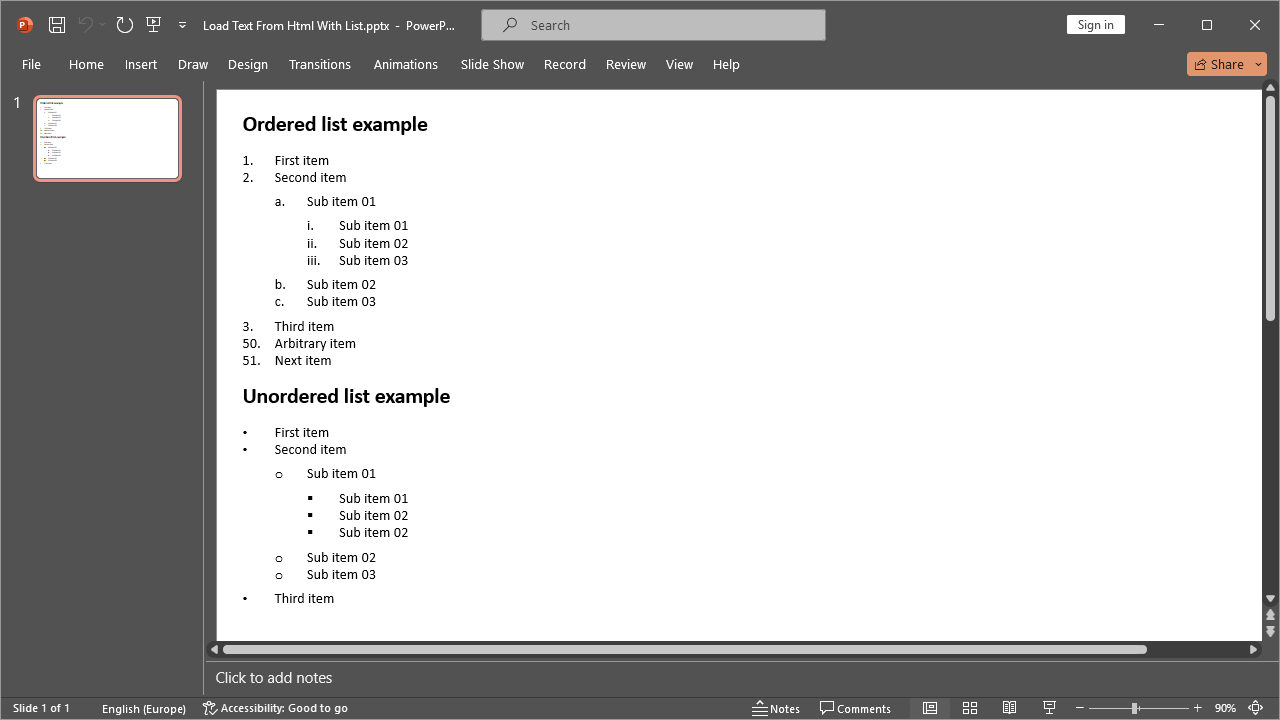
You can use <ol>, <ul> and <li> elements to create numbered and bulleted lists in your presentation, whose formatting will be represented by the TextListFormat class.
You can also use the list-style-type CSS property to customize the marker of your numbered and bulleted lists and use the CSS value property to define an arbitrary number for an item of your ordered list.