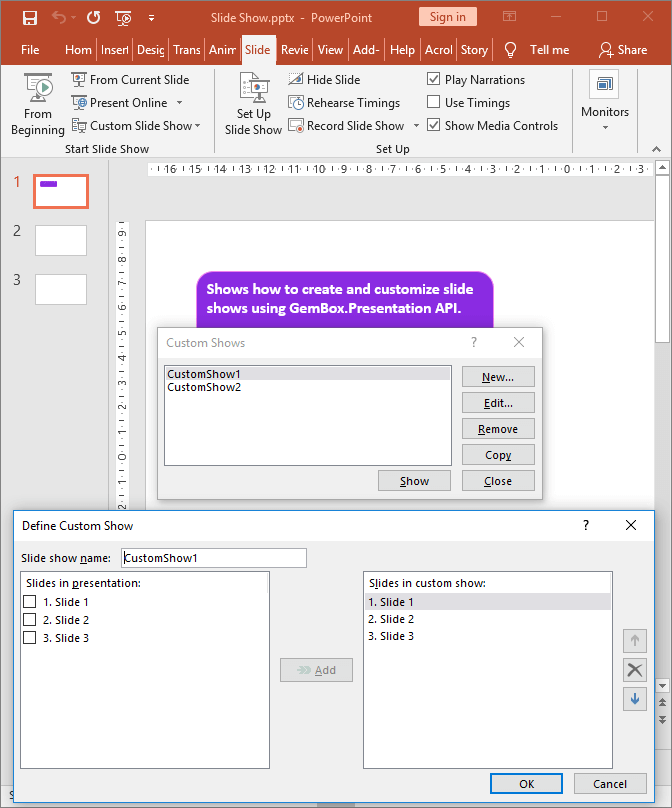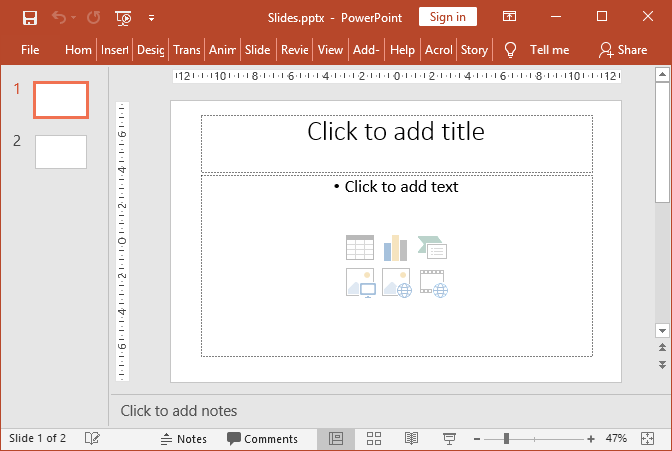Create and Customize PowerPoint Slideshows
The example below shows how you can use the GemBox.Presentation API to create and customize slideshows in C# and VB.NET.
using GemBox.Presentation;
class Program
{
static void Main()
{
// If using the Professional version, put your serial key below.
ComponentInfo.SetLicense("FREE-LIMITED-KEY");
var presentation = new PresentationDocument();
// Create first slide used in custom slideshows.
var slide1 = presentation.Slides.AddNew(SlideLayoutType.Custom);
// Create a text box.
var textBox = slide1.Content.AddTextBox(ShapeGeometryType.RoundedRectangle, 2, 2, 12, 4, LengthUnit.Centimeter);
// Set shape fill and outline format.
textBox.Shape.Format.Fill.SetSolid(Color.FromName(ColorName.BlueViolet));
textBox.Shape.Format.Outline.Fill.SetSolid(Color.FromName(ColorName.Violet));
// Create a paragraph with single run element.
TextRun run = textBox.AddParagraph().AddRun("Shows how to create and customize slide shows using GemBox.Presentation API.");
run.Format.Fill.SetSolid(Color.FromName(ColorName.White));
run.Format.Bold = true;
// Create other two slides used in custom slideshows.
var slide2 = presentation.Slides.AddNew(SlideLayoutType.Custom);
var slide3 = presentation.Slides.AddNew(SlideLayoutType.Custom);
// Get presentation slide show settings.
var settings = presentation.SlideShow;
// Create first custom slideshow.
var slideShow1 = settings.CustomShows.AddNew("CustomShow1");
slideShow1.Slides.Add(slide1);
slideShow1.Slides.Add(slide2);
slideShow1.Slides.Add(slide3);
// Create first custom slideshow.
var slideShow2 = settings.CustomShows.AddNew("CustomShow2");
slideShow2.Slides.Add(slide3);
slideShow2.Slides.Add(slide2);
slideShow2.Slides.Add(slide1);
// Show the slides from the first custom show.
settings.ShowCustomShowSlides("CustomShow1");
// Slides should be manually advanced when presenting.
settings.AdvanceMode = SlideShowAdvanceMode.Manually;
// Slide show should loop at the end.
settings.LoopContinuously = true;
// Slides should be browsed at a kiosk (full screen).
settings.ShowType = SlideShowType.Kiosk;
presentation.Save("Slide Show.pptx");
}
}
Imports GemBox.Presentation
Module Program
Sub Main()
' If using the Professional version, put your serial key below.
ComponentInfo.SetLicense("FREE-LIMITED-KEY")
Dim presentation = New PresentationDocument
' Create first slide used in custom slideshows.
Dim slide1 = presentation.Slides.AddNew(SlideLayoutType.Custom)
' Create a text box.
Dim textBox = slide1.Content.AddTextBox(ShapeGeometryType.RoundedRectangle, 2, 2, 12, 4, LengthUnit.Centimeter)
' Set shape fill and outline format.
textBox.Shape.Format.Fill.SetSolid(Color.FromName(ColorName.BlueViolet))
textBox.Shape.Format.Outline.Fill.SetSolid(Color.FromName(ColorName.Violet))
' Create a paragraph with single run element.
Dim run As TextRun = textBox.AddParagraph().AddRun("Shows how to create and customize slide shows using GemBox.Presentation API.")
run.Format.Fill.SetSolid(Color.FromName(ColorName.White))
run.Format.Bold = True
' Create other two slides used in custom slideshows.
Dim slide2 = presentation.Slides.AddNew(SlideLayoutType.Custom)
Dim slide3 = presentation.Slides.AddNew(SlideLayoutType.Custom)
' Get presentation slide show settings.
Dim settings = presentation.SlideShow
' Create first custom slideshow.
Dim slideShow1 = settings.CustomShows.AddNew("CustomShow1")
slideShow1.Slides.Add(slide1)
slideShow1.Slides.Add(slide2)
slideShow1.Slides.Add(slide3)
' Create first custom slideshow.
Dim slideShow2 = settings.CustomShows.AddNew("CustomShow2")
slideShow2.Slides.Add(slide3)
slideShow2.Slides.Add(slide2)
slideShow2.Slides.Add(slide1)
' Show the slides from the first custom show.
settings.ShowCustomShowSlides("CustomShow1")
' Slides should be manually advanced when presenting.
settings.AdvanceMode = SlideShowAdvanceMode.Manually
' Slide show should loop at the end.
settings.LoopContinuously = True
' Slides should be browsed at a kiosk (full screen).
settings.ShowType = SlideShowType.Kiosk
presentation.Save("Slide Show.pptx")
End Sub
End Module