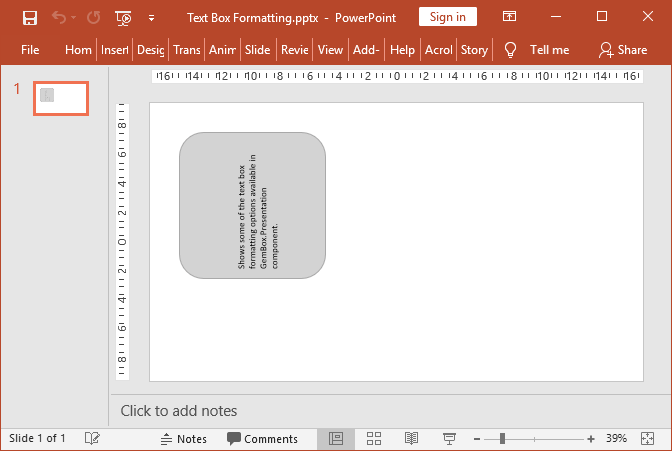Create and customize PowerPoint text boxes
The following example shows how you can create and customize text boxes in PowerPoint slides using the GemBox.Presentation API.
using GemBox.Presentation;
class Program
{
static void Main()
{
// If using the Professional version, put your serial key below.
ComponentInfo.SetLicense("FREE-LIMITED-KEY");
var presentation = new PresentationDocument();
// Create new presentation slide.
var slide = presentation.Slides.AddNew(SlideLayoutType.Custom);
// Create first text box.
var textBox = slide.Content.AddTextBox(ShapeGeometryType.RoundedRectangle, 2, 2, 8, 8, LengthUnit.Centimeter);
// Set shape outline format.
textBox.Shape.Format.Outline.Fill.SetSolid(Color.FromName(ColorName.DarkGray));
// Create first paragraph with single run element.
var run = textBox.AddParagraph().AddRun("Shows how to use text boxes with GemBox.Presentation component.");
run.Format.Bold = true;
// Create empty paragraph.
textBox.AddParagraph();
// Create (mixed-element) paragraph.
var paragraph = textBox.AddParagraph();
// Create and add a run element.
run = paragraph.AddRun("Today's date: ");
// Create and add a "DateTime" text field element.
var field = paragraph.AddField(TextFieldType.DateTime);
// Create empty paragraph.
textBox.AddParagraph();
// Create (multi-line) paragraph.
paragraph = textBox.AddParagraph();
// Create and add a first run element.
run = paragraph.AddRun("This is a ...");
// Create and add a line break element.
var lb = paragraph.AddLineBreak();
// Create and add a second run element.
run = paragraph.AddRun("... multi-line paragraph.");
// Create second text box.
textBox = slide.Content.AddTextBox(ShapeGeometryType.RoundedRectangle, 12, 2, 8, 4, LengthUnit.Centimeter);
// Set shape outline format.
textBox.Shape.Format.Outline.Fill.SetSolid(Color.FromName(ColorName.DarkGray));
// Create a list.
paragraph = textBox.AddParagraph();
run = paragraph.AddRun("This is a paragraph list:");
paragraph = textBox.AddParagraph();
paragraph.Format.List.NumberType = ListNumberType.DecimalPeriod;
run = paragraph.AddRun("First list item");
paragraph = textBox.AddParagraph();
paragraph.Format.List.NumberType = ListNumberType.DecimalPeriod;
run = paragraph.AddRun("Second list item");
paragraph = textBox.AddParagraph();
paragraph.Format.List.NumberType = ListNumberType.DecimalPeriod;
run = paragraph.AddRun("Third list item");
presentation.Save("Text Boxes.pptx");
}
}
Imports GemBox.Presentation
Module Program
Sub Main()
' If using the Professional version, put your serial key below.
ComponentInfo.SetLicense("FREE-LIMITED-KEY")
Dim presentation = New PresentationDocument
' Create New presentation slide.
Dim slide = presentation.Slides.AddNew(SlideLayoutType.Custom)
' Create first text box.
Dim textBox = slide.Content.AddTextBox(ShapeGeometryType.RoundedRectangle, 2, 2, 8, 8, LengthUnit.Centimeter)
' Set shape outline format.
textBox.Shape.Format.Outline.Fill.SetSolid(Color.FromName(ColorName.DarkGray))
' Create first paragraph with single run element.
Dim run = textBox.AddParagraph().AddRun("Shows how to use text boxes with GemBox.Presentation component.")
run.Format.Bold = True
' Create empty paragraph.
textBox.AddParagraph()
' Create (mixed-element) paragraph.
Dim paragraph = textBox.AddParagraph()
' Create And add a run element.
run = paragraph.AddRun("Today's date: ")
' Create And add a "DateTime" text field element.
Dim field = paragraph.AddField(TextFieldType.DateTime)
' Create empty paragraph.
textBox.AddParagraph()
' Create (multi-line) paragraph.
paragraph = textBox.AddParagraph()
' Create And add a first run element.
run = paragraph.AddRun("This is a ...")
' Create And add a line break element.
Dim lb = paragraph.AddLineBreak()
' Create And add a second run element.
run = paragraph.AddRun("... multi-line paragraph.")
' Create second text box.
textBox = slide.Content.AddTextBox(ShapeGeometryType.RoundedRectangle, 12, 2, 8, 4, LengthUnit.Centimeter)
' Set shape outline format.
textBox.Shape.Format.Outline.Fill.SetSolid(Color.FromName(ColorName.DarkGray))
' Create a list.
paragraph = textBox.AddParagraph()
run = paragraph.AddRun("This is a paragraph list:")
paragraph = textBox.AddParagraph()
paragraph.Format.List.NumberType = ListNumberType.DecimalPeriod
run = paragraph.AddRun("First list item")
paragraph = textBox.AddParagraph()
paragraph.Format.List.NumberType = ListNumberType.DecimalPeriod
run = paragraph.AddRun("Second list item")
paragraph = textBox.AddParagraph()
paragraph.Format.List.NumberType = ListNumberType.DecimalPeriod
run = paragraph.AddRun("Third list item")
presentation.Save("Text Boxes.pptx")
End Sub
End Module
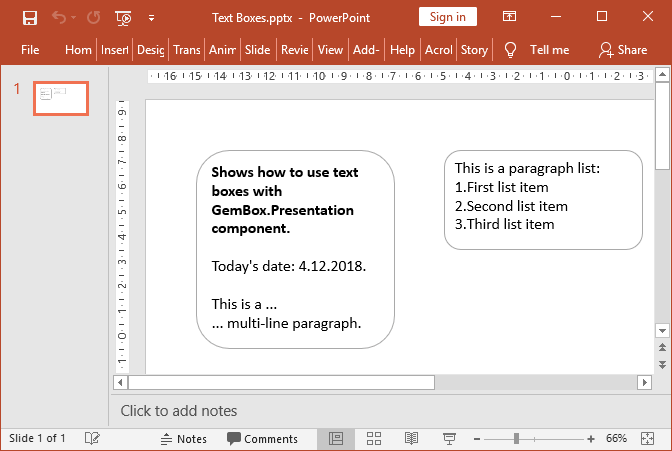
TextBox elements are special rectangular areas that contain text. Currently, Shape and TableCell elements can specify text boxes.
For more information about text boxes, text paragraphs and text elements, see the GemBox.Presentation content model help page.