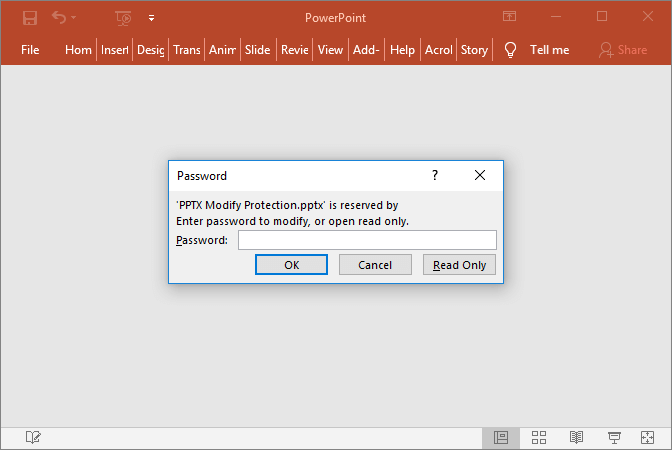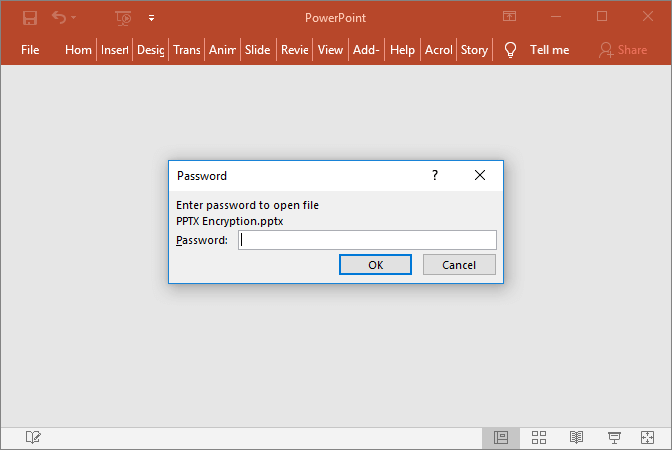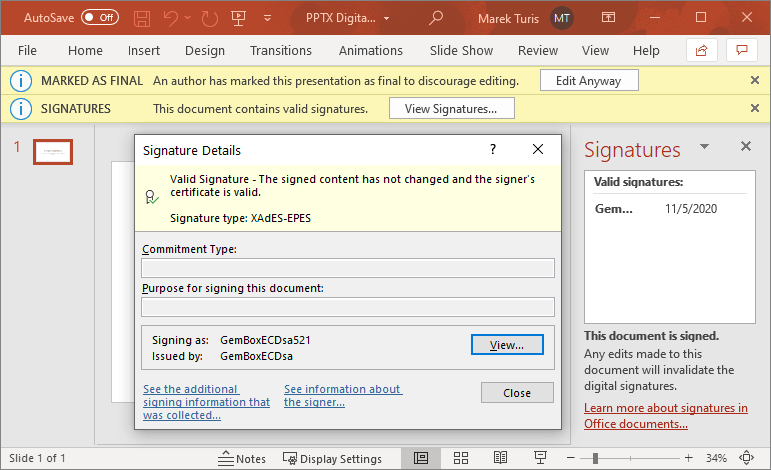PPTX Modify Protection
The following example shows how you can use GemBox.Presentation to modify a protected PPTX file.
using GemBox.Presentation;
class Program
{
static void Main()
{
// If using the Professional version, put your serial key below.
ComponentInfo.SetLicense("FREE-LIMITED-KEY");
var presentation = new PresentationDocument();
var slide = presentation.Slides.AddNew(SlideLayoutType.Custom);
slide.Content.AddTextBox(ShapeGeometryType.Rectangle, 2, 2, 20, 2, LengthUnit.Centimeter)
.AddParagraph()
.AddRun("This presentation has been opened in read-only mode, no changes can be made to a slide.");
// ModifyProtection class is supported only for PPTX file format.
presentation.ModifyProtection.SetPassword("1234");
presentation.Save("PPTX Modify Protection.pptx");
}
}
Imports GemBox.Presentation
Module Program
Sub Main()
' If using the Professional version, put your serial key below.
ComponentInfo.SetLicense("FREE-LIMITED-KEY")
Dim presentation = New PresentationDocument
Dim slide = presentation.Slides.AddNew(SlideLayoutType.Custom)
slide.Content.AddTextBox(ShapeGeometryType.Rectangle, 2, 2, 20, 2, LengthUnit.Centimeter) _
.AddParagraph() _
.AddRun("This presentation has been opened in read-only mode, no changes can be made to a slide.")
' ModifyProtection class is supported only for PPTX file format.
presentation.ModifyProtection.SetPassword("1234")
presentation.Save("PPTX Modify Protection.pptx")
End Sub
End Module