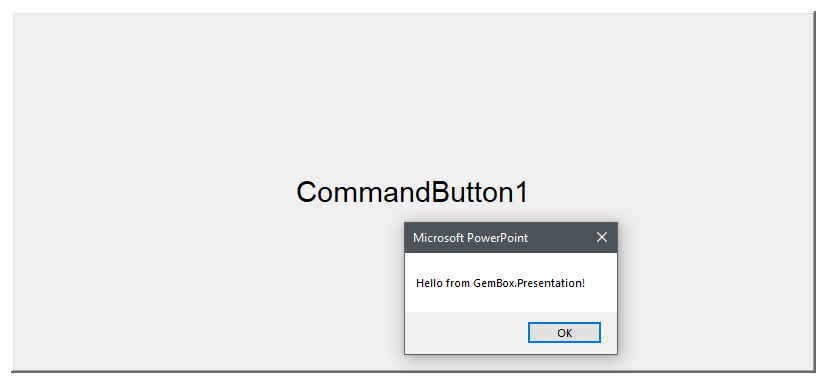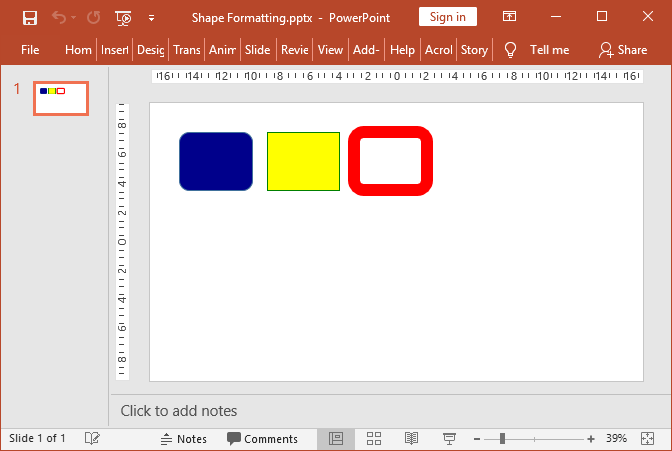VBA Macros in PowerPoint
The following example shows how you can use the GemBox.Presentation API to create a PowerPoint VBA module in C# and VB.NET.
using GemBox.Presentation;
using GemBox.Presentation.Vba;
class Program
{
static void Main()
{
// If using the Professional version, put your serial key below.
ComponentInfo.SetLicense("FREE-LIMITED-KEY");
var presentation = new PresentationDocument();
presentation.Slides.AddNew(SlideLayoutType.Custom);
// Create the module.
VbaModule vbaModule = presentation.VbaProject.Modules.Add("SampleModule");
vbaModule.Code =
@"Sub SayHello()
MsgBox ""Hello World!""
End Sub";
// Save the presentation as macro-enabled PowerPoint file.
presentation.Save("AddVbaModule.pptm");
}
}
Imports GemBox.Presentation
Imports GemBox.Presentation.Vba
Module Program
Sub Main()
' If using the Professional version, put your serial key below.
ComponentInfo.SetLicense("FREE-LIMITED-KEY")
Dim presentation As New PresentationDocument()
presentation.Slides.AddNew(SlideLayoutType.Custom)
' Create the module.
Dim vbaModule As VbaModule = presentation.VbaProject.Modules.Add("SampleModule")
vbaModule.Code =
"Sub SayHello()
MsgBox ""Hello World!""
End Sub"
' Save the presentation as macro-enabled PowerPoint file.
presentation.Save("AddVbaModule.pptm")
End Sub
End Module
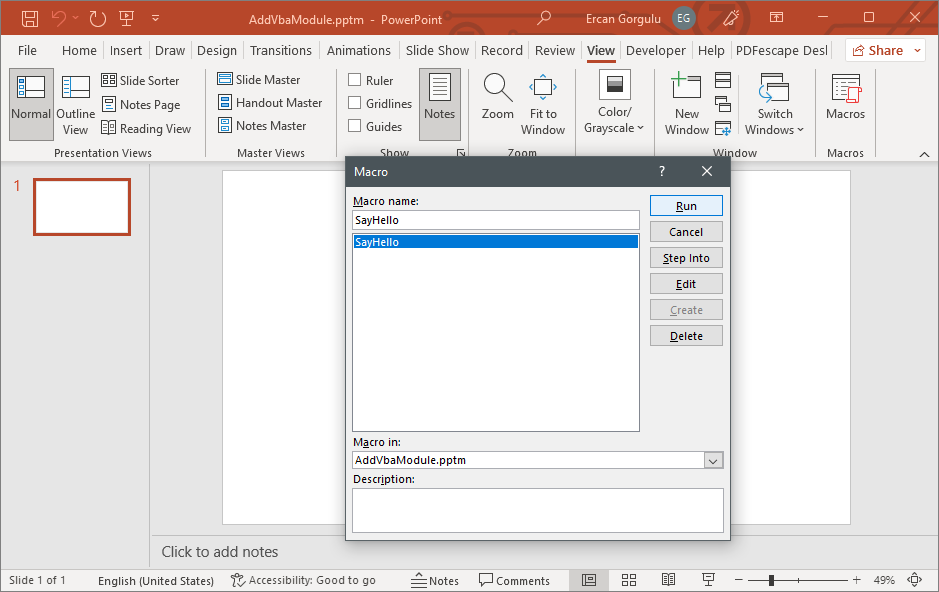
In GemBox.Presentation, a VBA project is represented by VbaProject element and can be loaded from and saved to the macro-enabled (PPTM) file format only.
Update PowerPoint VBA module
The following example shows how you can update an PowerPoint VBA module in C# and VB.NET.
using GemBox.Presentation;
using GemBox.Presentation.Vba;
class Program
{
static void Main()
{
// If using the Professional version, put your serial key below.
ComponentInfo.SetLicense("FREE-LIMITED-KEY");
var presentation = PresentationDocument.Load("%#SampleVba.pptm%");
// Get the module.
VbaModule vbaModule = presentation.VbaProject.Modules["Slide1"];
// Update text for the popup message.
vbaModule.Code = vbaModule.Code.Replace("Hello world!", "Hello from GemBox.Presentation!");
presentation.Save("UpdateVbaModule.pptm");
}
}
Imports GemBox.Presentation
Imports GemBox.Presentation.Vba
Module Program
Sub Main()
' If using the Professional version, put your serial key below.
ComponentInfo.SetLicense("FREE-LIMITED-KEY")
Dim presentation = PresentationDocument.Load("%#SampleVba.pptm%")
' Get the module.
Dim vbaModule As VbaModule = presentation.VbaProject.Modules("Slide1")
' Update text for the popup message.
vbaModule.Code = vbaModule.Code.Replace("Hello world!", "Hello from GemBox.Presentation!")
presentation.Save("UpdateVbaModule.pptm")
End Sub
End Module