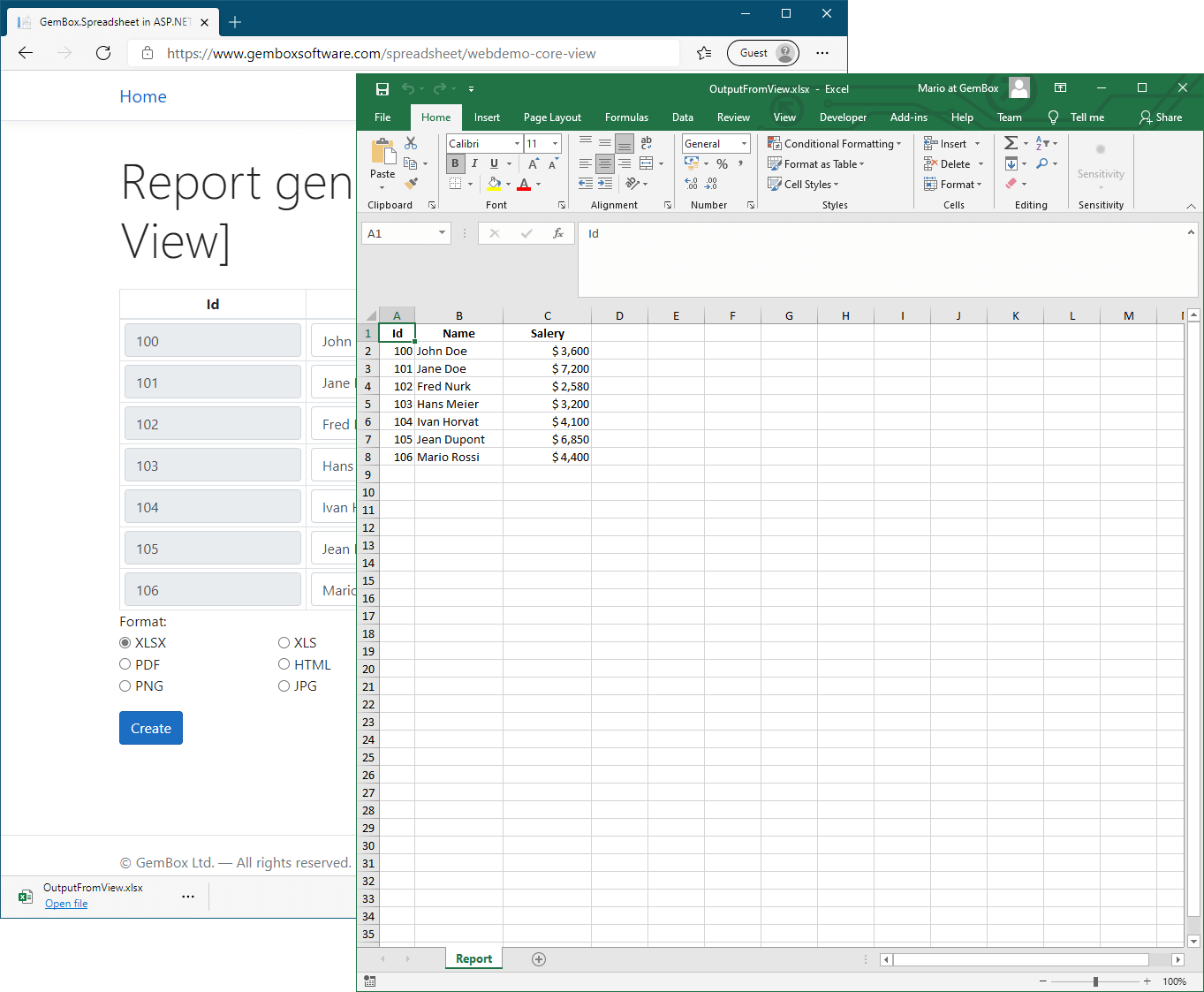Create Excel files in Blazor
With GemBox.Spreadsheet you can build Blazor applications that read, write, edit, process, and convert Excel workbooks. The following live demos show how you can create Blazor apps that generate Excel files and download them to your browser. The following example shows how you can create a Blazor Server application that: The following example shows how you can create a Blazor WebAssembly application that: Besides installing GemBox.Spreadsheet, for Blazor WebAssembly, you'll also need to include its native dependencies. If you are going to create PDF or image files, the font files need to be present, so you'll need to embed the required font files inside the application itself and specify the Create Excel files in Blazor Server App
downloadFileFromStream JS function (see ASP.NET Core Blazor file downloads).
@page "/"
@inject IJSRuntime JS
@using BlazorServerApp.Data
@using System.IO
@using GemBox.Spreadsheet
<h1>Report generator [Blazor Server App]</h1>
<EditForm Model="model" OnSubmit="CreateSpreadsheet">
<table>
<thead>
<tr>
<th>Id</th>
<th>Name</th>
<th>Salary [$]</th>
</tr>
</thead>
<tbody>
@{ int index = 0;}
@foreach (var item in model.Items)
{
<tr>
<td><InputNumber @bind-Value="item.Id" class="form-control" readonly /></td>
<td><InputText @bind-Value="item.Name" class="form-control" /></td>
<td><InputNumber @bind-Value="item.Salary" class="form-control" /></td>
</tr>
++index;
}
</tbody>
</table>
<div class="col-1 my-2" style="min-width:75px">
<InputSelect @bind-Value="model.Format" class="form-control">
@foreach (string format in model.FormatMappingDictionary.Select(item => item.Key))
{
<option value="@format">@format</option>
}
</InputSelect>
</div>
<button class="btn btn-primary" type="submit">Create</button>
</EditForm>
@code {
private ReportModel model = new();
private async Task CreateSpreadsheet()
{
SpreadsheetInfo.SetLicense("FREE-LIMITED-KEY");
// Create new workbook.
var workbook = new ExcelFile();
var worksheet = workbook.Worksheets.Add("Report");
// Format sheet.
worksheet.PrintOptions.PrintGridlines = true;
// Format rows and columns.
worksheet.Rows[0].Style.HorizontalAlignment = HorizontalAlignmentStyle.Center;
worksheet.Rows[0].Style.Font.Weight = ExcelFont.BoldWeight;
worksheet.Columns[0].SetWidth(40, LengthUnit.Pixel);
worksheet.Columns[1].SetWidth(100, LengthUnit.Pixel);
worksheet.Columns[2].SetWidth(100, LengthUnit.Pixel);
worksheet.Columns[2].Style.NumberFormat = @"\$\ #,##0";
// Create header row.
worksheet.Cells["A1"].Value = nameof(ReportItemModel.Id);
worksheet.Cells["B1"].Value = nameof(ReportItemModel.Name);
worksheet.Cells["C1"].Value = nameof(ReportItemModel.Salary);
// Create data rows.
for (int r = 1; r <= this.model.Items.Count; r++)
{
ReportItemModel item = this.model.Items[r - 1];
worksheet.Cells[r, 0].Value = item.Id;
worksheet.Cells[r, 1].Value = item.Name;
worksheet.Cells[r, 2].Value = item.Salary;
}
// Save spreadsheet in specified file format.
var stream = new MemoryStream();
workbook.Save(stream, model.Options);
// Download file.
using var streamRef = new DotNetStreamReference(stream);
await JS.InvokeVoidAsync("downloadFileFromStream", $"BlazorServerOutput.{this.model.Format.ToLower()}", streamRef);
}
}using GemBox.Spreadsheet;
using System.Collections.Generic;
namespace BlazorServerApp.Data
{
public class ReportModel
{
public IList<ReportItemModel> Items { get; } = new List<ReportItemModel>()
{
new ReportItemModel() { Id = 100, Name = "John Doe", Salary = 3600 },
new ReportItemModel() { Id = 101, Name = "Jane Doe", Salary = 7200 },
new ReportItemModel() { Id = 102, Name = "Fred Nurk", Salary = 2580 },
new ReportItemModel() { Id = 103, Name = "Hans Meier", Salary = 3200 },
new ReportItemModel() { Id = 104, Name = "Ivan Horvat", Salary = 4100 },
new ReportItemModel() { Id = 105, Name = "Jean Dupont", Salary = 6850 },
new ReportItemModel() { Id = 106, Name = "Mario Rossi", Salary = 4400 }
};
public string Format { get; set; } = "XLSX";
public SaveOptions Options => this.FormatMappingDictionary[this.Format];
public IDictionary<string, SaveOptions> FormatMappingDictionary => new Dictionary<string, SaveOptions>()
{
["XLSX"] = new XlsxSaveOptions(),
["XLS"] = new XlsSaveOptions(),
["ODS"] = new OdsSaveOptions(),
["PDF"] = new PdfSaveOptions(),
["HTML"] = new HtmlSaveOptions() { EmbedImages = true },
["MHTML"] = new HtmlSaveOptions() { HtmlType = HtmlType.Mhtml },
["CSV"] = new CsvSaveOptions(CsvType.CommaDelimited),
["TXT"] = new CsvSaveOptions(CsvType.TabDelimited),
["XPS"] = new XpsSaveOptions(), // XPS is supported only on Windows.
["PNG"] = new ImageSaveOptions(ImageSaveFormat.Png),
["JPG"] = new ImageSaveOptions(ImageSaveFormat.Jpeg),
["BMP"] = new ImageSaveOptions(ImageSaveFormat.Bmp),
["GIF"] = new ImageSaveOptions(ImageSaveFormat.Gif),
["TIF"] = new ImageSaveOptions(ImageSaveFormat.Tiff),
["SVG"] = new ImageSaveOptions(ImageSaveFormat.Svg)
};
}
public class ReportItemModel
{
public int Id { get; set; }
public string? Name { get; set; }
public int Salary { get; set; }
}
}
Create Excel files in Blazor WebAssembly App
downloadFileFromStream JS function (see ASP.NET Core Blazor file downloads).
@page "/"
@inject IJSRuntime JS
@using BlazorWebAssemblyApp.Data
@using System.IO
@using GemBox.Spreadsheet
<h1>Report generator [Blazor WebAssembly App]</h1>
<EditForm Model="model" OnSubmit="CreateSpreadsheet">
<table>
<thead>
<tr>
<th>Id</th>
<th>Name</th>
<th>Salary [$]</th>
</tr>
</thead>
<tbody>
@{ int index = 0;}
@foreach (var item in model.Items)
{
<tr>
<td><InputNumber @bind-Value="item.Id" class="form-control" readonly /></td>
<td><InputText @bind-Value="item.Name" class="form-control" /></td>
<td><InputNumber @bind-Value="item.Salary" class="form-control" /></td>
</tr>
++index;
}
</tbody>
</table>
<div class="col-1 my-2" style="min-width:75px">
<InputSelect @bind-Value="model.Format" class="form-control">
@foreach (string format in model.FormatMappingDictionary.Select(item => item.Key))
{
<option value="@format">@format</option>
}
</InputSelect>
</div>
<button class="btn btn-primary" type="submit">Create</button>
</EditForm>
@code {
private ReportModel model = new();
private async Task CreateSpreadsheet()
{
SpreadsheetInfo.SetLicense("FREE-LIMITED-KEY");
// Add embedded resource fonts, required for saving to PDF.
FontSettings.FontsBaseResourceLocation = "/Fonts/";
// Create new workbook.
var workbook = new ExcelFile();
var worksheet = workbook.Worksheets.Add("Report");
// Format sheet.
worksheet.PrintOptions.PrintGridlines = true;
// Format rows and columns.
worksheet.Rows[0].Style.HorizontalAlignment = HorizontalAlignmentStyle.Center;
worksheet.Rows[0].Style.Font.Weight = ExcelFont.BoldWeight;
worksheet.Columns[0].SetWidth(40, LengthUnit.Pixel);
worksheet.Columns[1].SetWidth(100, LengthUnit.Pixel);
worksheet.Columns[2].SetWidth(100, LengthUnit.Pixel);
worksheet.Columns[2].Style.NumberFormat = @"\$\ #,##0";
// Create header row.
worksheet.Cells["A1"].Value = nameof(ReportItemModel.Id);
worksheet.Cells["B1"].Value = nameof(ReportItemModel.Name);
worksheet.Cells["C1"].Value = nameof(ReportItemModel.Salary);
// Create data rows.
for (int r = 1; r <= this.model.Items.Count; r++)
{
ReportItemModel item = this.model.Items[r - 1];
worksheet.Cells[r, 0].Value = item.Id;
worksheet.Cells[r, 1].Value = item.Name;
worksheet.Cells[r, 2].Value = item.Salary;
}
// Save spreadsheet in specified file format.
var stream = new MemoryStream();
workbook.Save(stream, model.Options);
// Download file.
using var streamRef = new DotNetStreamReference(stream);
await JS.InvokeVoidAsync("downloadFileFromStream", $"BlazorWebAssemblyOutput.{this.model.Format.ToLower()}", streamRef);
}
}using GemBox.Spreadsheet;
using System.Collections.Generic;
namespace BlazorWebAssemblyApp.Data
{
public class ReportModel
{
public IList<ReportItemModel> Items { get; } = new List<ReportItemModel>()
{
new ReportItemModel() { Id = 100, Name = "John Doe", Salary = 3600 },
new ReportItemModel() { Id = 101, Name = "Jane Doe", Salary = 7200 },
new ReportItemModel() { Id = 102, Name = "Fred Nurk", Salary = 2580 },
new ReportItemModel() { Id = 103, Name = "Hans Meier", Salary = 3200 },
new ReportItemModel() { Id = 104, Name = "Ivan Horvat", Salary = 4100 },
new ReportItemModel() { Id = 105, Name = "Jean Dupont", Salary = 6850 },
new ReportItemModel() { Id = 106, Name = "Mario Rossi", Salary = 4400 }
};
public string Format { get; set; } = "PDF";
public SaveOptions Options => this.FormatMappingDictionary[this.Format];
public IDictionary<string, SaveOptions> FormatMappingDictionary => new Dictionary<string, SaveOptions>()
{
["XLSX"] = new XlsxSaveOptions(),
["XLS"] = new XlsSaveOptions(),
["ODS"] = new OdsSaveOptions(),
["PDF"] = new PdfSaveOptions(),
["HTML"] = new HtmlSaveOptions() { EmbedImages = true },
["MHTML"] = new HtmlSaveOptions() { HtmlType = HtmlType.Mhtml },
["CSV"] = new CsvSaveOptions(CsvType.CommaDelimited),
["TXT"] = new CsvSaveOptions(CsvType.TabDelimited)
};
}
public class ReportItemModel
{
public int Id { get; set; }
public string? Name { get; set; }
public int Salary { get; set; }
}
}
FontSettings.FontsBaseResourceLocation property. For more information, see the Assembly fonts example.<Project Sdk="Microsoft.NET.Sdk.BlazorWebAssembly">
<PropertyGroup>
<TargetFramework>net8.0</TargetFramework>
<Nullable>enable</Nullable>
<WasmBuildNative>true</WasmBuildNative>
</PropertyGroup>
<ItemGroup>
<PackageReference Include="GemBox.Spreadsheet" Version="*" />
<PackageReference Include="Microsoft.AspNetCore.Components.WebAssembly" Version="8.0.10" />
<PackageReference Include="Microsoft.AspNetCore.Components.WebAssembly.DevServer" Version="8.0.10" PrivateAssets="all" />
</ItemGroup>
<!-- Add HarfBuzzSharp and SkiaSharp native assets. -->
<ItemGroup>
<PackageReference Include="HarfBuzzSharp.NativeAssets.WebAssembly" Version="7.3.0.2" />
<NativeFileReference Include="$(HarfBuzzSharpStaticLibraryPath)\3.1.34\**\*.a" />
<PackageReference Include="SkiaSharp.NativeAssets.WebAssembly" Version="2.88.8" />
<NativeFileReference Include="$(SkiaSharpStaticLibraryPath)\3.1.34\**\*.a" />
</ItemGroup>
<!-- Add Calibri and Calibri Bold embedded fonts. -->
<ItemGroup>
<EmbeddedResource Include="Fonts\calibri.ttf" />
<EmbeddedResource Include="Fonts\calibrib.ttf" />
</ItemGroup>
</Project>