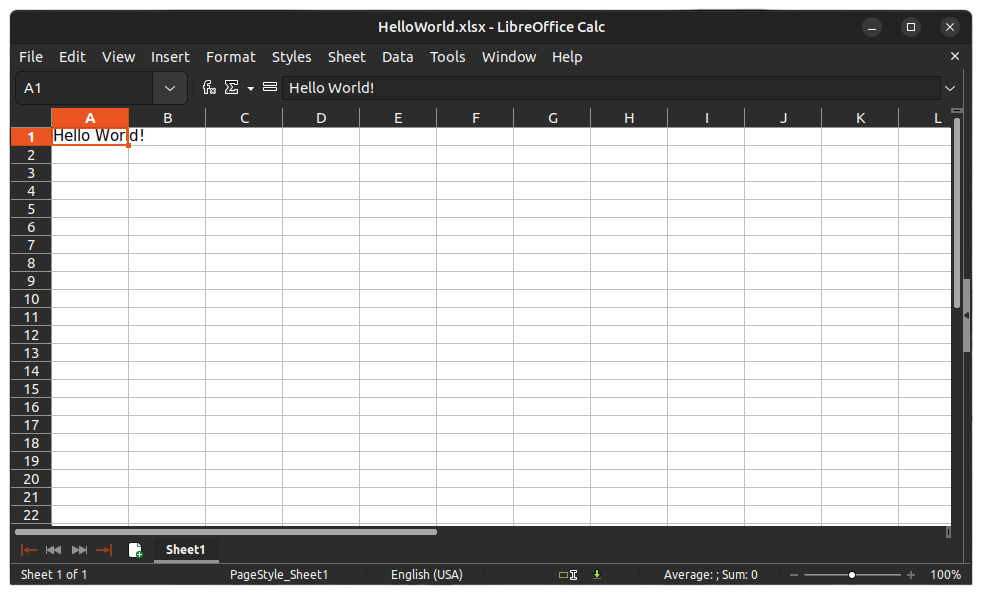Create Excel (XLSX) or PDF in Docker container
GemBox.Spreadsheet can be used inside docker containers that are running .NET Docker images.
To use Docker, you must first install Docker Desktop. After that, you can containerize your .NET application.
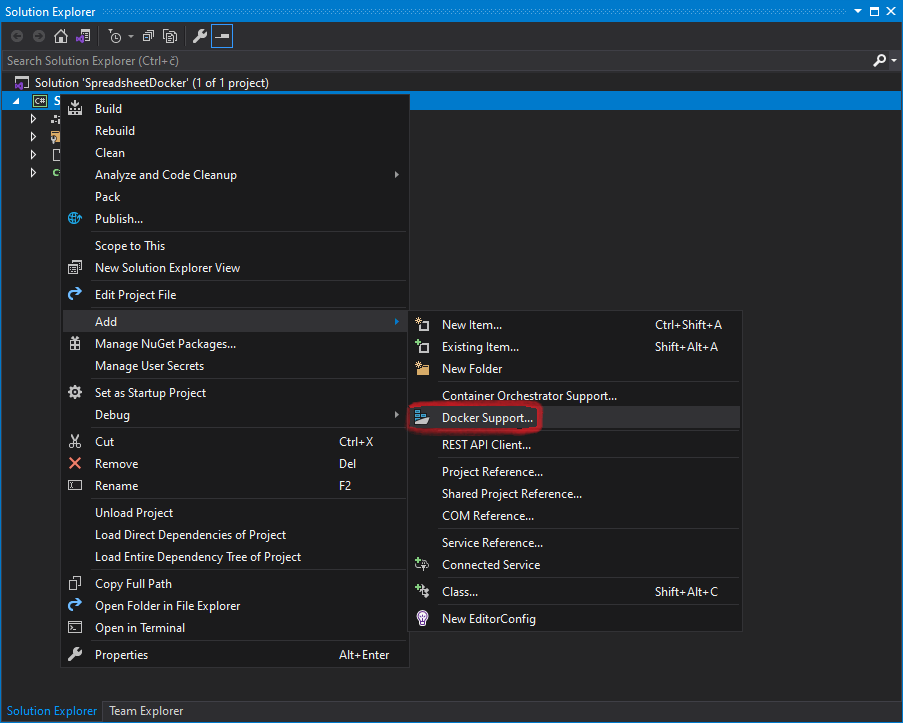
The following is a project file for the .NET Core application with added Docker support.
<Project Sdk="Microsoft.NET.Sdk">
<PropertyGroup>
<OutputType>Exe</OutputType>
<TargetFramework>net8.0</TargetFramework>
<DockerDefaultTargetOS>Linux</DockerDefaultTargetOS>
<DockerfileContext>.</DockerfileContext>
</PropertyGroup>
<ItemGroup>
<PackageReference Include="GemBox.Spreadsheet" Version="*" />
</ItemGroup>
</Project>
To configure or customize a Docker image, you'll need to edit the Dockerfile.
When creating PDF or image files, the font files need to be present in the container. The official Linux images for .NET won't have any fonts installed. So, you'll need to copy the necessary font files to the Linux container, or install a font package like ttf-mscorefonts-installer, or add them as custom fonts.
The following example shows how you can create XLSX and PDF files from Docker containers and configure Docker images with Dockerfile.
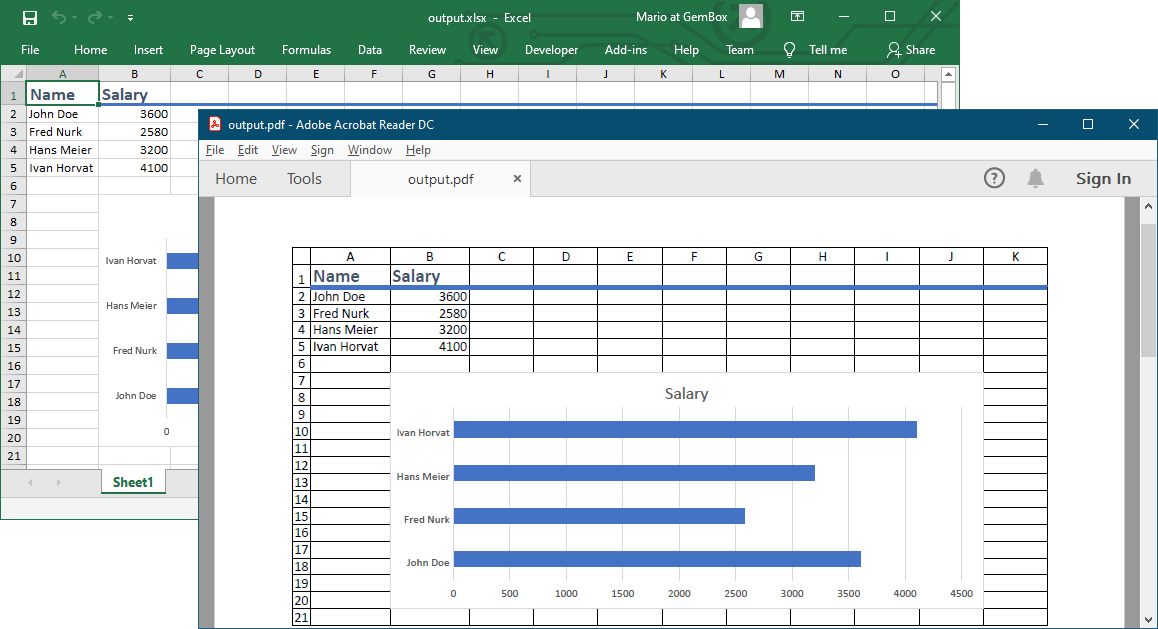
FROM mcr.microsoft.com/dotnet/runtime:8.0 AS base
WORKDIR /app
FROM mcr.microsoft.com/dotnet/sdk:8.0 AS build
WORKDIR /src
COPY ["SpreadsheetDocker.csproj", ""]
RUN dotnet restore "./SpreadsheetDocker.csproj"
COPY . .
WORKDIR "/src/."
RUN dotnet build "SpreadsheetDocker.csproj" -c Release -o /app/build
FROM build AS publish
RUN dotnet publish "SpreadsheetDocker.csproj" -c Release -o /app/publish /p:UseAppHost=false
FROM base AS final
# Update package sources to include supplemental packages (contrib archive area).
RUN sed -i 's/main/main contrib/g' /etc/apt/sources.list.d/debian.sources
# Downloads the package lists from the repositories.
RUN apt-get update
# Install font configuration.
RUN apt-get install -y fontconfig
# Install Microsoft TrueType core fonts.
RUN apt-get install -y ttf-mscorefonts-installer
# Or install Liberation TrueType fonts.
# RUN apt-get install -y fonts-liberation
# Or some other font package...
WORKDIR /app
COPY --from=publish /app/publish .
ENTRYPOINT ["dotnet", "SpreadsheetDocker.dll"]using GemBox.Spreadsheet;
using GemBox.Spreadsheet.Charts;
class Program
{
static void Main()
{
SpreadsheetInfo.SetLicense("FREE-LIMITED-KEY");
// Create new workbook.
var workbook = new ExcelFile();
// Create new worksheet.
var worksheet = workbook.Worksheets.Add("Sheet1");
worksheet.PrintOptions.PrintHeadings = true;
worksheet.PrintOptions.PrintGridlines = true;
worksheet.PrintOptions.FitWorksheetWidthToPages = 1;
// Add sample formatting.
worksheet.Rows[0].Style = workbook.Styles[BuiltInCellStyleName.Heading1];
worksheet.Columns[0].SetWidth(80, LengthUnit.Pixel);
worksheet.Columns[1].SetWidth(80, LengthUnit.Pixel);
// Add sample data.
worksheet.Cells["A1"].Value = "Name";
worksheet.Cells["A2"].Value = "John Doe";
worksheet.Cells["A3"].Value = "Fred Nurk";
worksheet.Cells["A4"].Value = "Hans Meier";
worksheet.Cells["A5"].Value = "Ivan Horvat";
worksheet.Cells["B1"].Value = "Salary";
worksheet.Cells["B2"].Value = 3600;
worksheet.Cells["B3"].Value = 2580;
worksheet.Cells["B4"].Value = 3200;
worksheet.Cells["B5"].Value = 4100;
// Add sample chart.
var chart = worksheet.Charts.Add(ChartType.Bar, "B7", "J20");
chart.SelectData(worksheet.Cells.GetSubrange("A1:B5"), true);
// Save spreadsheet in XLSX and PDF format.
workbook.Save("output.xlsx");
workbook.Save("output.pdf");
}
}
Imports GemBox.Spreadsheet
Imports GemBox.Spreadsheet.Charts
Module Program
Sub Main()
SpreadsheetInfo.SetLicense("FREE-LIMITED-KEY")
' Create new workbook.
Dim workbook As New ExcelFile()
' Create new worksheet.
Dim worksheet = workbook.Worksheets.Add("Sheet1")
worksheet.PrintOptions.PrintHeadings = True
worksheet.PrintOptions.PrintGridlines = True
worksheet.PrintOptions.FitWorksheetWidthToPages = 1
' Add sample formatting.
worksheet.Rows(0).Style = workbook.Styles(BuiltInCellStyleName.Heading1)
worksheet.Columns(0).SetWidth(80, LengthUnit.Pixel)
worksheet.Columns(1).SetWidth(80, LengthUnit.Pixel)
' Add sample data.
worksheet.Cells("A1").Value = "Name"
worksheet.Cells("A2").Value = "John Doe"
worksheet.Cells("A3").Value = "Fred Nurk"
worksheet.Cells("A4").Value = "Hans Meier"
worksheet.Cells("A5").Value = "Ivan Horvat"
worksheet.Cells("B1").Value = "Salary"
worksheet.Cells("B2").Value = 3600
worksheet.Cells("B3").Value = 2580
worksheet.Cells("B4").Value = 3200
worksheet.Cells("B5").Value = 4100
' Add sample chart.
Dim chart = worksheet.Charts.Add(ChartType.Bar, "B7", "J20")
chart.SelectData(worksheet.Cells.GetSubrange("A1:B5"), True)
' Save spreadsheet in XLSX and PDF format.
workbook.Save("output.xlsx")
workbook.Save("output.pdf")
End Sub
End Module
Using full functionality of GemBox.Spreadsheet on a Linux host requires adjustments explained in detail on Supported Platforms help page.