Edit and save Excel templates
The following example shows how to use GemBox.Spreadsheet to generate an invoice from an existing Excel template workbook by inserting data into it and saving the modified template to a new XLSX file
using GemBox.Spreadsheet;
using System;
class Program
{
static void Main()
{
// If using the Professional version, put your serial key below.
SpreadsheetInfo.SetLicense("FREE-LIMITED-KEY");
int numberOfItems = %NumberOfItems%;
var startDate = DateTime.Today.AddDays(-numberOfItems);
var endDate = DateTime.Today;
// Load an Excel template.
var workbook = ExcelFile.Load("%#Template.xlsx%");
// Get template sheet.
var worksheet = workbook.Worksheets[0];
// Find cells with placeholder text and set their values.
int row, column;
if (worksheet.Cells.FindText("[Company Name]", out row, out column))
worksheet.Cells[row, column].Value = "ACME Corp";
if (worksheet.Cells.FindText("[Company Address]", out row, out column))
worksheet.Cells[row, column].Value = "240 Old Country Road, Springfield, IL";
if (worksheet.Cells.FindText("[Start Date]", out row, out column))
worksheet.Cells[row, column].Value = startDate;
if (worksheet.Cells.FindText("[End Date]", out row, out column))
worksheet.Cells[row, column].Value = endDate;
// Copy template row.
row = 17;
worksheet.Rows.InsertCopy(row + 1, numberOfItems - 1, worksheet.Rows[row]);
// Fill copied rows with sample data.
var random = new Random();
for (int i = 0; i < numberOfItems; i++)
{
var currentRow = worksheet.Rows[row + i];
currentRow.Cells[1].SetValue(startDate.AddDays(i));
currentRow.Cells[2].SetValue(random.Next(1, 12));
}
// Calculate formulas in a sheet.
worksheet.Calculate();
// Save the modified Excel template to output file.
workbook.Save("Output.%OutputFileType%");
}
}
Imports GemBox.Spreadsheet
Imports System
Module Program
Sub Main()
' If using the Professional version, put your serial key below.
SpreadsheetInfo.SetLicense("FREE-LIMITED-KEY")
Dim numberOfItems As Integer = %NumberOfItems%
Dim startDate = DateTime.Today.AddDays(-numberOfItems)
Dim endDate = DateTime.Today
' Load an Excel template.
Dim workbook = ExcelFile.Load("%#Template.xlsx%")
' Get template sheet.
Dim worksheet = workbook.Worksheets(0)
' Find cells with placeholder text and set their values.
Dim row As Integer, column As Integer
If worksheet.Cells.FindText("[Company Name]", row, column) Then
worksheet.Cells(row, column).Value = "ACME Corp"
End If
If worksheet.Cells.FindText("[Company Address]", row, column) Then
worksheet.Cells(row, column).Value = "240 Old Country Road, Springfield, IL"
End If
If worksheet.Cells.FindText("[Start Date]", row, column) Then
worksheet.Cells(row, column).Value = startDate
End If
If worksheet.Cells.FindText("[End Date]", row, column) Then
worksheet.Cells(row, column).Value = endDate
End If
' Copy template row.
row = 17
worksheet.Rows.InsertCopy(row + 1, numberOfItems - 1, worksheet.Rows(row))
' Fill copied rows with sample data.
Dim random As New Random()
For i As Integer = 0 To numberOfItems - 1
Dim currentRow = worksheet.Rows(row + i)
currentRow.Cells(1).SetValue(startDate.AddDays(i))
currentRow.Cells(2).SetValue(random.Next(1, 12))
Next
' Calculate formulas in a sheet.
worksheet.Calculate()
' Save the modified Excel template to output file.
workbook.Save("Output.%OutputFileType%")
End Sub
End Module
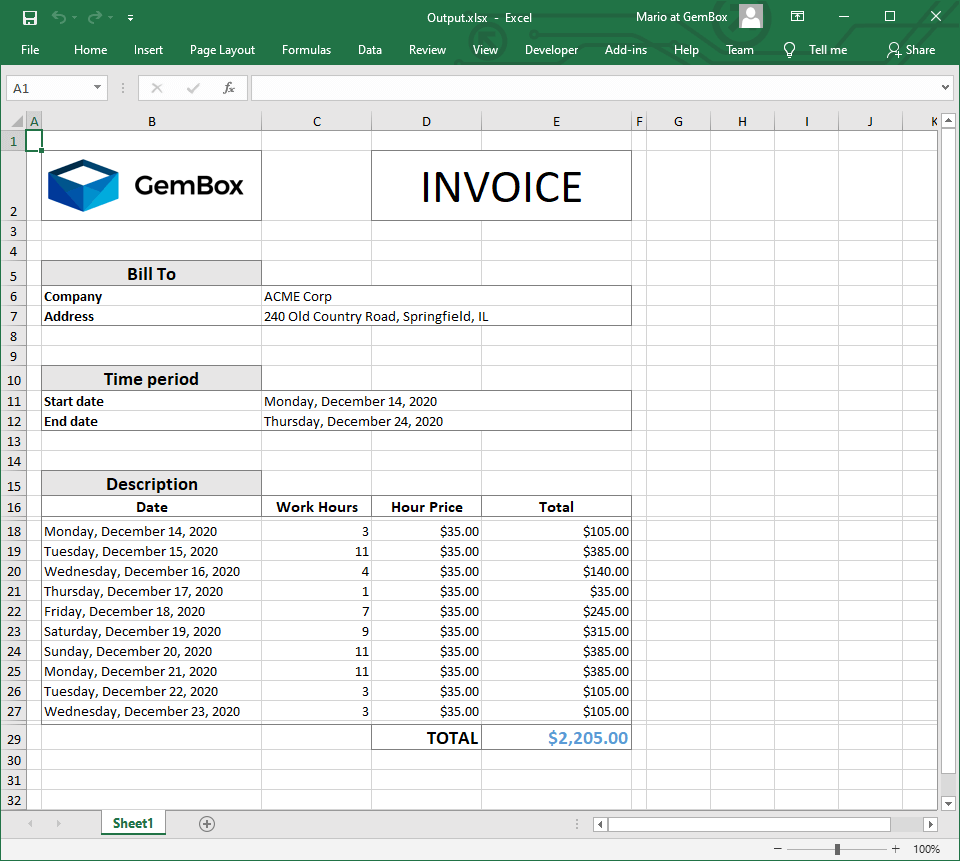
Instead of using custom placeholder text, like [Company Name], you can use ExcelWorksheet.NamedRanges which are descriptive names that can represent cells.
Also, you can avoid the manual data insertion of the tabular data that's shown in the above example by inserting it using a DataTable object. For more information, see the DataTable to Sheet example.
With GemBox.Spreadsheet you can use any file of a supported input format as your template and generate the desired output files based on it. But in general, to create a template with Microsoft Excel, you need to save the workbook as an XLTX, XLTM, or XLT file. Or you could take an existing template from Office templates & themes.
