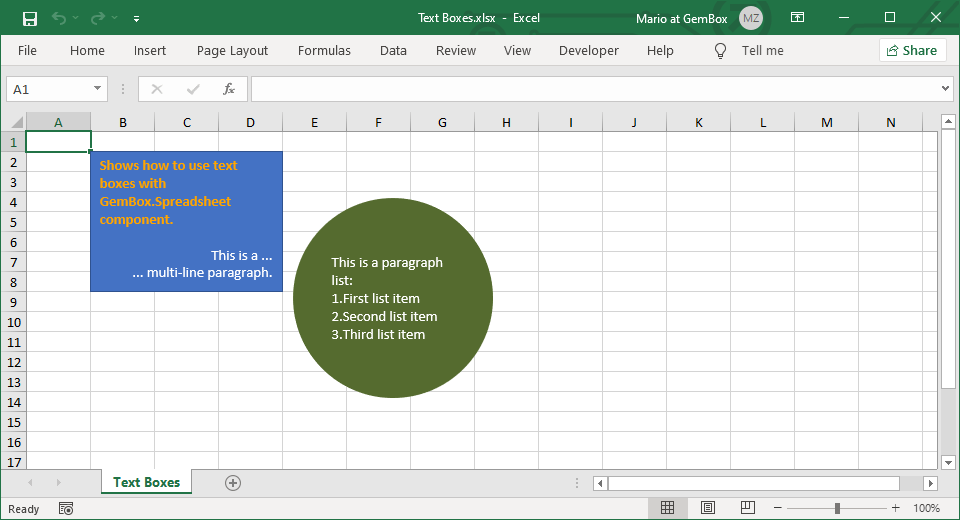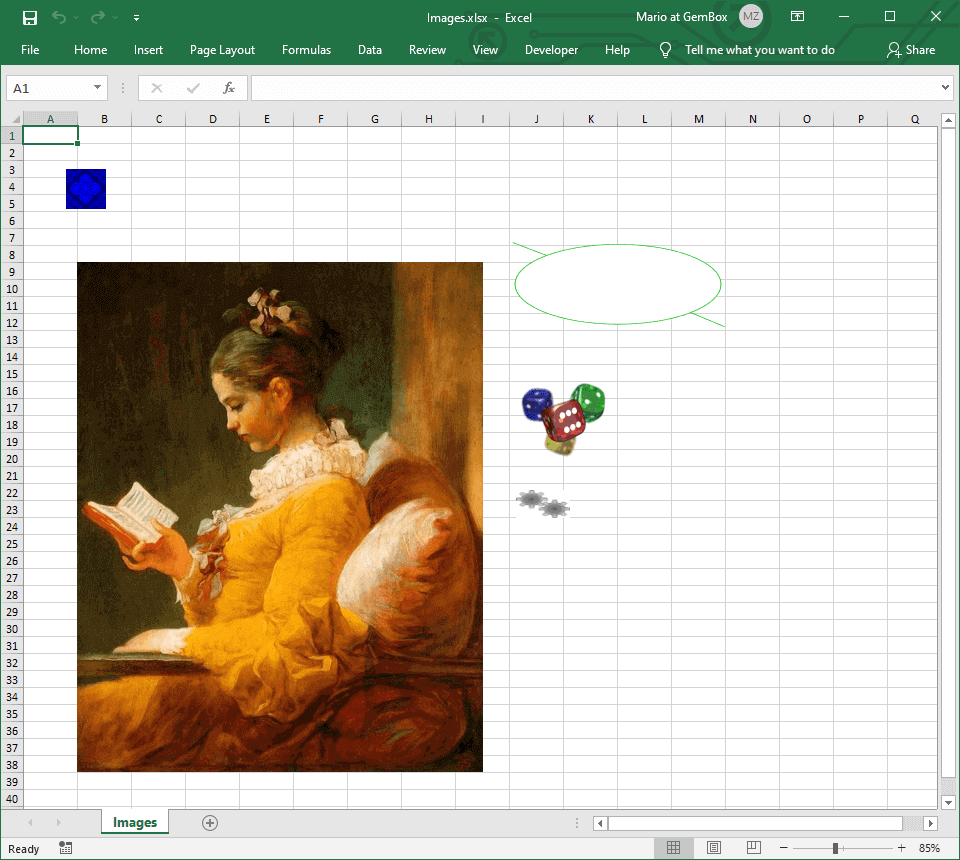Add Shapes to Excel worksheets
The following example shows how to create and add shapes to an Excel worksheet using C# and VB.NET with the GemBox.Spreadsheet API.
using GemBox.Spreadsheet;
using GemBox.Spreadsheet.Drawing;
class Program
{
static void Main()
{
// If using the Professional version, put your serial key below.
SpreadsheetInfo.SetLicense("FREE-LIMITED-KEY");
var workbook = new ExcelFile();
var worksheet = workbook.Worksheets.Add("Shapes");
var roundedRectangle = worksheet.Shapes.Add(ShapeType.RoundedRectangle, "B2", "D4");
// Radius of the corners is 35% of the rounded rectangle height (since it is smaller than width).
roundedRectangle.AdjustValues["adj"] = 35000;
var rightArrow = worksheet.Shapes.Add(ShapeType.RightArrow, "B6", 180, 80, LengthUnit.Point);
rightArrow.Fill.SetNone();
rightArrow.Outline.Fill.SetSolid(DrawingColor.FromRgb(250, 30, 20));
rightArrow.Outline.Width = Length.From(2, LengthUnit.Point);
var line = worksheet.Shapes.Add(ShapeType.Line, "B12", "B15");
line.Outline.Width = Length.From(10, LengthUnit.Pixel);
var shape = worksheet.Shapes.Add(%ShapeType%, 100, 100, 200, 150, LengthUnit.Point);
shape.Fill.SetSolid(DrawingColor.FromName(DrawingColorName.GreenYellow));
shape.Outline.Fill.SetSolid(DrawingColor.FromName(DrawingColorName.DarkBlue));
shape.Outline.Width = Length.From(3, LengthUnit.Point);
// Sending the shape behind the rightArrow.
shape.SendToBack();
workbook.Save("Shapes.%OutputFileType%");
}
}
Imports GemBox.Spreadsheet
Imports GemBox.Spreadsheet.Drawing
Module Program
Sub Main()
' If using the Professional version, put your serial key below.
SpreadsheetInfo.SetLicense("FREE-LIMITED-KEY")
Dim workbook As New ExcelFile()
Dim worksheet = workbook.Worksheets.Add("Shapes")
Dim roundedRectangle = worksheet.Shapes.Add(ShapeType.RoundedRectangle, "B2", "D4")
' Radius of the corners is 35% of the rounded rectangle height (since it is smaller than width).
roundedRectangle.AdjustValues.Add("adj", 35000)
Dim rightArrow = worksheet.Shapes.Add(ShapeType.RightArrow, "B6", 100, 40, LengthUnit.Point)
rightArrow.Fill.SetNone()
rightArrow.Outline.Fill.SetSolid(DrawingColor.FromRgb(250, 30, 20))
rightArrow.Outline.Width = Length.From(2, LengthUnit.Point)
Dim line = worksheet.Shapes.Add(ShapeType.Line, "B12", "B15")
line.Outline.Width = Length.From(10, LengthUnit.Pixel)
Dim shape = worksheet.Shapes.Add(%ShapeType%, 100, 100, 200, 150, LengthUnit.Point)
shape.Fill.SetSolid(DrawingColor.FromName(DrawingColorName.GreenYellow))
shape.Outline.Fill.SetSolid(DrawingColor.FromName(DrawingColorName.DarkBlue))
shape.Outline.Width = Length.From(3, LengthUnit.Point)
' Sending the shape behind the rightArrow.
shape.SendToBack()
workbook.Save("Shapes.%OutputFileType%")
End Sub
End Module
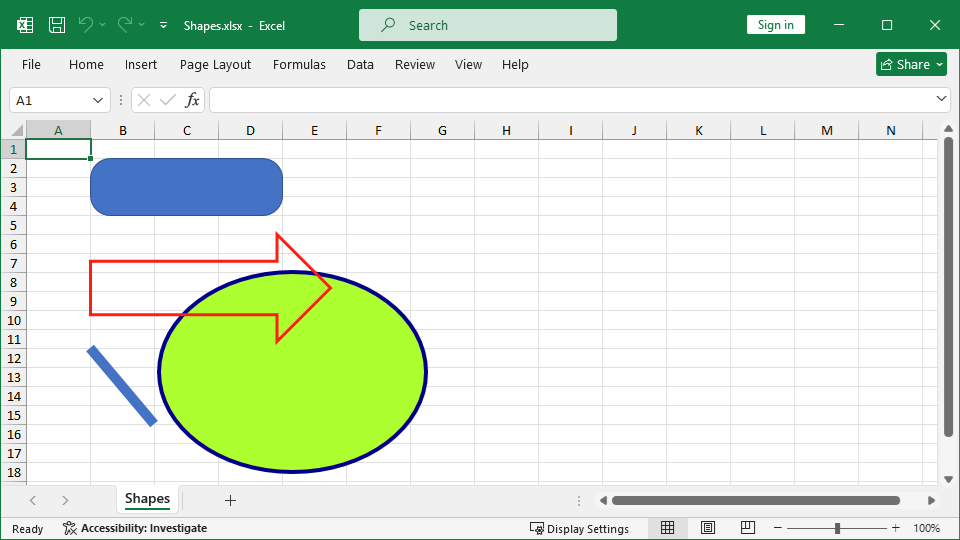
GemBox.Spreadsheet's API provides direct support for a range of built-in shape types, which can be found in the The following example shows how you can create a group and add various drawings to it. You can organize shapes and other drawings into ShapeType enumeration. Unsupported shape types will be preserved, and since they are not directly supported, their Shape.ShapeType property will be set to ShapeType.Custom.Shape groups
using GemBox.Spreadsheet;
using GemBox.Spreadsheet.Drawing;
class Program
{
static void Main()
{
// If using the Professional version, put your serial key below.
SpreadsheetInfo.SetLicense("FREE-LIMITED-KEY");
var workbook = new ExcelFile();
var worksheet = workbook.Worksheets.Add("Shapes");
// Add group.
var groupShape = worksheet.GroupShapes.Add(100, 50, 200, 250, LengthUnit.Point);
groupShape.Rotation = 30;
// Add rounded rectangle.
var roundedRectangle = groupShape.Shapes.Add(ShapeType.RoundedRectangle, 0, 0, 50, 50, LengthUnit.Point);
// Add down arrow.
var downArrowLayout = groupShape.Shapes.Add(ShapeType.DownArrow, 60, 0, 50, 100, LengthUnit.Point);
// Add picture.
var picture = groupShape.Pictures.Add("%#Dices.png%", 0, 100, 200, 150, LengthUnit.Point);
workbook.Save("GroupShapes.%OutputFileType%");
}
}
Imports GemBox.Spreadsheet
Imports GemBox.Spreadsheet.Drawing
Module Program
Sub Main()
' If using the Professional version, put your serial key below.
SpreadsheetInfo.SetLicense("FREE-LIMITED-KEY")
Dim workbook = New ExcelFile()
Dim worksheet = workbook.Worksheets.Add("Shapes")
' Add group.
Dim groupShape = worksheet.GroupShapes.Add(100, 50, 200, 250, LengthUnit.Point)
groupShape.Rotation = 30
' Add rounded rectangle.
Dim roundedRectangle = groupShape.Shapes.Add(ShapeType.RoundedRectangle, 0, 0, 50, 50, LengthUnit.Point)
' Add down arrow.
Dim downArrowLayout = groupShape.Shapes.Add(ShapeType.DownArrow, 60, 0, 50, 100, LengthUnit.Point)
' Add picture.
Dim picture = groupShape.Pictures.Add("%#Dices.png%", 0, 100, 200, 150, LengthUnit.Point)
workbook.Save("GroupShapes.%OutputFileType%")
End Sub
End Module

Groups. Each group has its own layout that affects all its child drawings.